Install URL Networks Call Panel
Install URL Networks Call Panel
To install the URL Networks Call Panel software, please follow this guide.
Installing the Software
- Windows Client: https://url-downloads.s3.ap-southeast-2.amazonaws.com/urlcallpanel_install.exe
- Install the program, following any prompts.
- The Program will be installed to your Start Menu under “URL Networks Call Panel”.
- Launch the program if it hasn’t already, you will be prompted for your Agent Code.
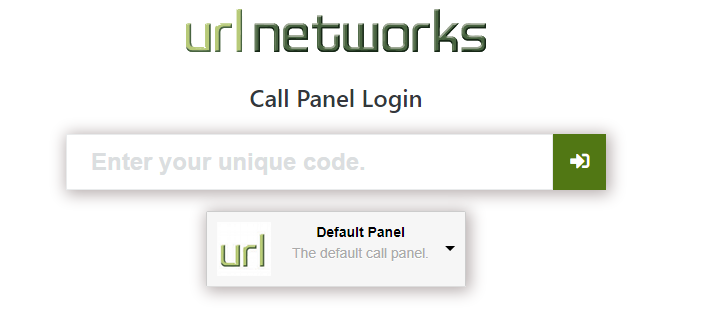
Getting your Agent Code
- Log in to the URL Networks Dashboard and navigate to your PBX Service.
- Choose Extensions from the left-hand menu. In the page that appears, click the yellow “Edit” icon next to your extension.

- On the “Advanced” tab, set “Enable Call Panel” to “On/Yes”.
- Click “Save”.
- Navigate back to your extension page again, you will notice a “Call Panel” tab.
- Your agent code will be presented to you. Click the text box to copy it to your clipboard, and paste that into the Call Panel Window.

Choosing a Panel Type
- Depending on your use-case, you can choose a different panel. This will change where caller information comes from.
- If you have a Cliniko integration, please select the “Cliniko” option in the dropdown menu.
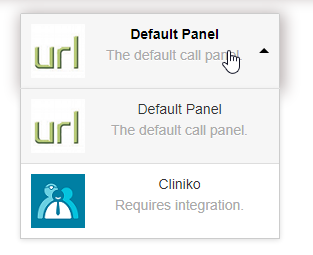
- Then click the Green Arrow to Sign-In.


