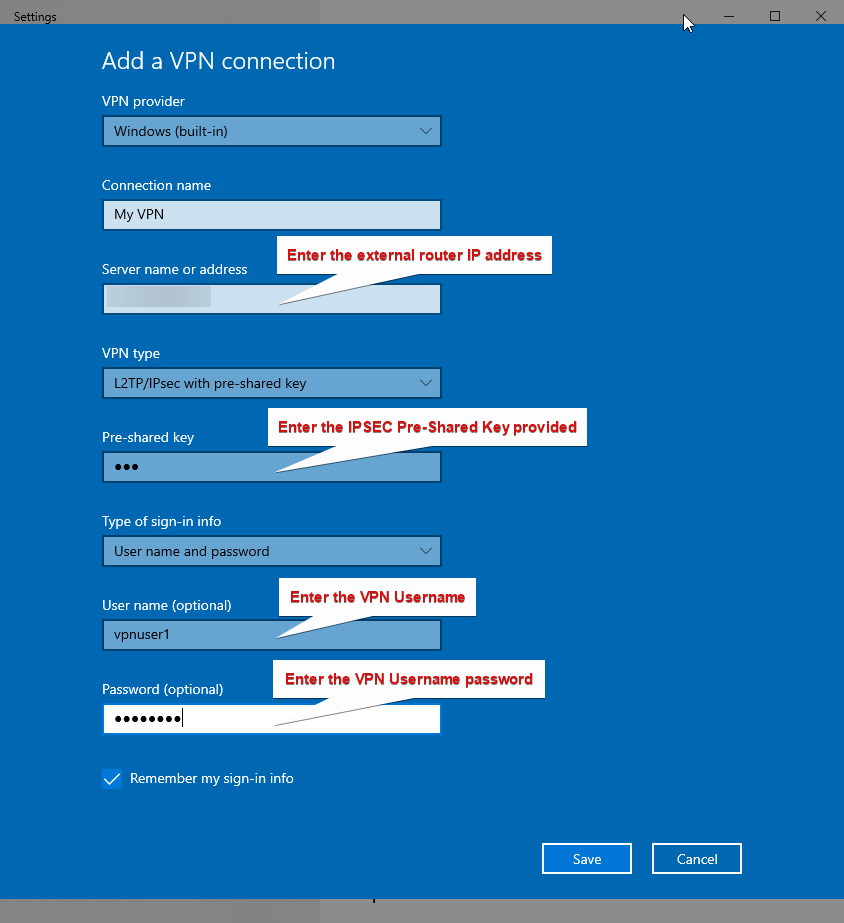Related Posts

Mikrotik Chateau – Connecting the cables This article will show you how to connect the cables to a Mikrotik Chateau…

Connect FTTP NBN to Mikrotik Router These instructions will guide you on how to connect your Mikrotik router to your…

Mikrotik hAP ac2 – Connecting the cables This article will show you how to connect the cables to a Mikrotik…

Assign Static Lease to a Device Process Navigate to the Router Admin page at 192.168.88.1 (Depending on your LAN Setup)…

How to upgrade Mikrotik RouterOS Use this guide to upgrade your Mikrotik routers operating system to the latest version. Browse…

Mikrotik VPN Client – Windows IPSec This guide is intended for routers where our technical support department has already activated…

Mikrotik Install Guide The following guide will describe how to upload and install a Mikrotik .RSC router config file. Process…

Mikrotik Factory Reset Guide Disconnect the power cord from the unit Hold the reset button and do not release. Plug…

Creating a PPPoE Connection – Windows 10/11 Sometimes to test an NBN connection you will need to isolate your network…