Polycom Soundstation IP6000
Polycom SoundStation IP6000

Step 1 – Login to Web Interface
- To access the web interface you will need to know the IP Address for the Soundstation. To obtain this follow these instructions:
- On the SoundStation push “Menu”
- Select “2. Status”
- Select “2. Network”
- Select “1. TCP/IP Parameters”
- Note the IP Address next to the IP: label on the screen.
- Using the IP Address open your Internet Web Browser and enter http://IP_ADDRESS, so if the IP is 192.168.1.45 enter http://192.168.1.45
- First you will be asked to login, the default login credentials are:
- Username: Polycom
- Password: 456
- If you have entered the correct address you will see something like this on your screen.
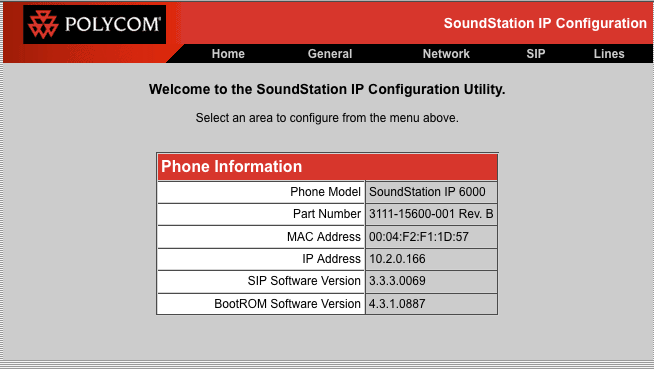
Step 2 – Line Settings
From the menu select Lines and set the following entries:
- Identification
- Display Name – Name to show when calling e.g. Boardroom
- Address – The extension number you wish to use e.g. 1001
- Authentication User ID – The extension number you wish to use e.g. 1001
- Authentication Password – The password for the extension you are using
- Label – Name to show when calling e.g. Boardroom
- Server 1
- Address – Your SIP Server Address
- Port – 5060
- Transport – UDPOnly
- Expires – 180
- Register Maximum Count – 0
- Click “Submit” to save the changes
Your configuration page should look similar to this:
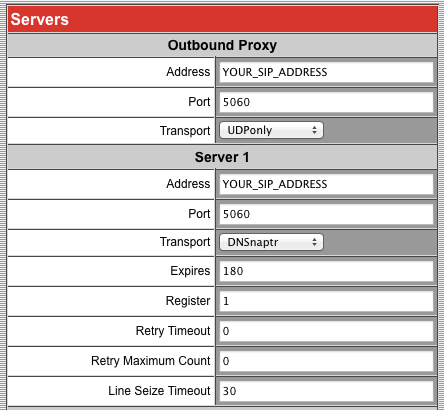
Step 3 – SIP Settings
From the menu select SIP and set the following entries:
- Outbound Proxy
- Address – Your SIP Server Address
- Port – 5060
- Transport – UDPOnly
- Click “Submit” to save the changes
Your configuration page should look similar to this:
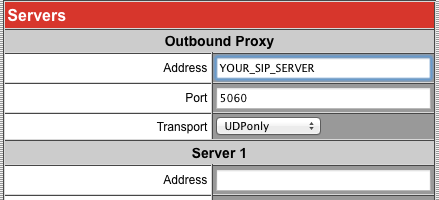
Troubleshooting - Unable to Register
If you find that after following the instructions that your Soundstation is unable to register then you may have some old configuration causing an issue.
To address this it is advised to factory reset the device:
- On the Soundstation push “Menu”
- Select “3. Settings”
- Select “2. Advanced”
- Enter the password 456 which is the default. If you have changed it to something else then you will need to enter this instead.
- Select “1. Admin Settings”
- Select “5. Defaults”
- Select “1. Reset Local Configuration”, and the Soundstation will reboot.
- Once rebooted repeat steps 1 -6, then select “2. Reset Web Configuration”
Now try following the configuration instructions again.

