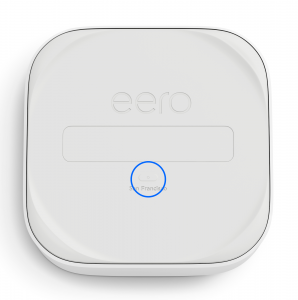Eero Router Configuration
Eero Router Configuration
The following guide will show you how to configure your Eero router.
If you need to reset your router, please find instructions at the bottom of this page.
Eero App
- Download the Eero Wifi System app.
- Once downloaded, start the app and click on Start Setup
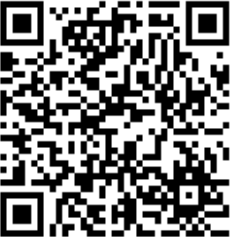
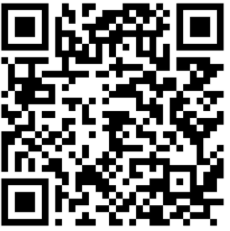
Step 1: Unplug Existing Modem and Router
- Disconnect your existing modem and router. You will reconnect your modem later on. Remember your wifi name and password for future use.
Note: If you have a fiber ONT or other device that doesn’t use a standard power connection, you can proceed without attempting to power it off.
Step 2: Connect the Eero to your Modem
- Plug the included Ethernet cable into any port on your eero, then connect the other end of the cable to your modem, fiber ONT, or modem/router combo device.
Step 3: Power on your modem and Eero
- Plug your modem and eero into power. The eero’s status light will begin to blink white when it powers on. If your modem has status lights, they will also begin to blink.
Step 4: Connect Eero
- Your eero will begin connecting to the cloud via the app. Once trying to set up the internet, eero should run into an error. Don’t panic, simply make sure that the wiring is all done right, and eero is still powered on.
- Click on Internet Settings, WAN type, PPPoE, and type your Username & Password provided by us.
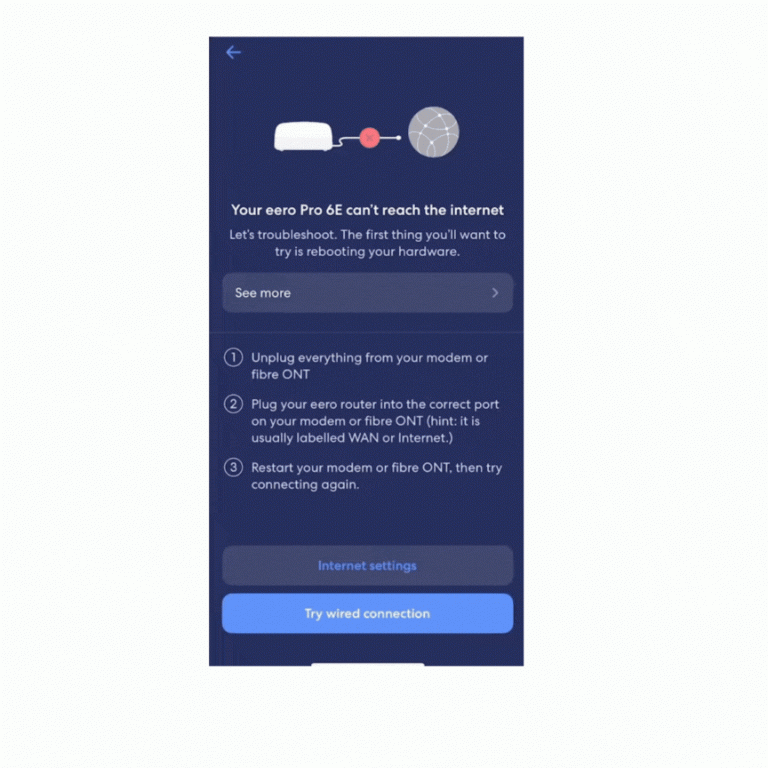
Once connected, your eero’s status light will turn solid blue.
Step 5: Set location
- Set a location name for your eero so that you can recognize it on the network. You can select from any of the available options or set a custom location to give it a name of your choice.
Step 6: Create wifi network
- Give your eero network a wifi name and password. You can use your existing wifi name and password to have all of your connected devices automatically join your new eero network.
- Once your network name and password are entered, registration will complete, and your network will be online. You can Finish Setup to complete the process and return to the app, or add another eero to add more eeros to the network.
Optional: Add Eeros to your network
When adding eeros to your network, please keep in mind the following placement tips:
- Place your eero device centrally: If you have a dead spot, try to place your new eero device between the dead spot and another eero device to ensure a strong connection
- Make sure it is out in the open: eeros communicate best when they’re not closed in – try not to place your eero(s) inside a media console or cabinet, behind or underneath any large furniture.
- Place it away from large electronics: Avoid placing your eero device in front, on top, or under any electronics or appliances as metal objects can block wifi signals.
Any eero with an Ethernet port can be connected to your network wirelessly, or via Ethernet backhaul for a faster and more reliable connection. Devices without an Ethernet port, such as the eero Beacon or eero 6 Extender, can only be connected wirelessly.
What the Eero lights mean
On the front of your eero, there is an LED status light. When everything is running correctly, your eero’s light will be solid white.
If your LED is in a different state, including a different colour or is blinking/flashing, please refer to the list below:
LED Colour | What it means | What to do |
No light | eero doesn’t have power | Ensure your eero is correctly plugged in |
Blinking white | eero software starting up/connecting to the internet | Wait for the eero to finish connecting |
Blinking blue | Broadcasting Bluetooth | |
Solid blue | The eero app is connected to your eero and is setting it up | |
Blinking green | Multiple eeros detected | Ensure that only the eero you want to set up is turned on |
Blinking yellow | An unapproved USB-C power source was used | Use only the power source included in the box |
Solid white | eero connected to the internet | |
Solid red | eero is not connected to the internet | Check to make sure there are no current outages and your eero is correctly connected to your modem/router |
Rebooting an eero in the app
Rebooting a single eero:
To reboot your eero open the Home tab and tap on the eero you’d like to reboot. Click the three dots in the top right corner, tap “Restart”.
Note: If you restart your gateway eero, it will take your eero network offline.
Rebooting the entire network:
Rebooting your entire network will restart your entire eero network, which will momentarily take your network offline. If you’d like to reboot your eero network take the following steps:
iOS:
Open the eero app and tap on the Settings tab.
Scroll down, find and select the “Network Settings” option.
At the bottom of the page, tap “Restart Network,” then tap “Restart Network” again to confirm .
Android:
Open the eero app and tap on the Settings tab.
Scroll down, find and select the “Network Settings” option.
At top of the page, locate the three dots, tap Restart Network again to confirm.
Removing an eero in the app:
To remove a single eero open the Home tab and tap on the eero you’d like to remove. Click the three dots in the top right corner, tap “Remove”.
Note: If you delete your gateway eero, your network will go offline.
Rebooting or Resetting an eero on the eero device:
There are three distinct actions you can utilize by pressing the reset button on an eero: Reboot, Soft Reset, and Hard Reset.
Reboot
You can reboot a specific eero by pushing the reset button once.
Soft reset*
A soft reset will clear all network configurations from the eero. This keeps the eero on your network and saves its logs and advanced settings such as IP reservations and port forwarding configurations.
To soft reset your eero:
Hold the reset button until its LED flashes yellow (approximately 7 seconds)
Once it flashes yellow, release it.
The LED will:
Flash white on initial boot up
Flash blue as the eero establishes communication with the cloud, this could take up to two minutes.
Return to solid white and show online in the app when connection is regained.
If after two minutes the LED continues to flash blue or goes red, this may be due to the eero not receiving an internet connection.
If you have an active internet connection, the eero might have been hard reset and will need to be added back to the network via the eero mobile app.
Hard Reset
A hard reset will clear all network configurations, clear all user data and logs, and remove the eero from your network. If the eero has an active internet connection, you can achieve the same results by removing the eero from your network via the eero mobile app.
To hard reset your eero:
Hold the reset button until the LED flashes red (approximately 15 seconds),
Once it flashes red, then release it.
The LED will:
Flash white on initial boot up
Flash blue and stay flashing blue to indicate that the eero is ready to be set up again in the eero mobile app.
Reset Button Location (The reset button is located on the bottom of the eero Pro 6, eero Pro 6E, and eero 7. It is a recessed, oval button.)