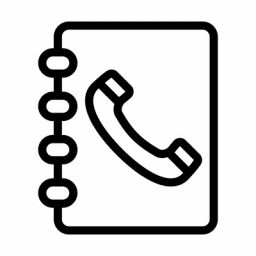Importing Phonebook contacts from a CSV file
Importing Phonebook contacts from a CSV file
You can import contacts to your company phonebooks via a Comma-Separated Value (CSV) file.
Download our Phonebook-Sample.csv
The fields are denominated as below
Name,Office,Office2,Mobile,Home,Other
Example,0311223344,0211223344,0411223344,0711223344,0811223344
1. Navigate to your URL Network’s Dashboard.
2. In the Phonebook area, select the appropriate phonebook by clicking the yellow “pencil” icon.
3. Next to the blue “Add Entry” button, click “Import CSV“.
4. Select the CSV file by clicking the Browse button.
5. Click the “Upload” button.
6. You will be prompted to select which fields are applicable to each column (EG: Name, Office Number, etc.). Use the below screenshot as an example.
7. Ensure the “Ignore First Row” option is selected if your CSV contains a first row with the field descriptions (EG: name,office, etc.) otherwise leave this unselected.
8. Click the green “Process” button to import the CSV and it’s entries into your selected phonebook.
9. Repeat the process for as many CSV’s you wish to import, taking care to ensure there are no duplicates.