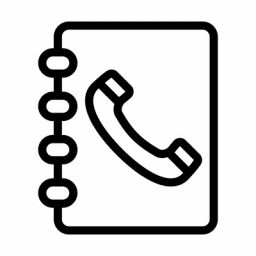Linking a Phonebook to a Device
Linking a Phonebook to a Device
You can link a phone book to a supported Yealink Handset, allowing incoming calls to be matched against entries in the phonebook. You can also place outgoing calls by searching the Phonebook.
1. Navigate to your URL Network’s Dashboard.
2. Under the Devices section, edit the Phone you wish to add the Phonebook to.
3. Navigate to the Advanced section, and scroll down to the Phonebook Section.
4. Ensure “Internal Phone Book” is enabled, in the numbered phone book dropdowns, select your applicable phonebooks.
5. Ensure the “Phonebook Lookup” option is enabled, so that incoming calls are parsed against the phonebook entries.
6. Leaving all other options as default, click the green Save button.
7. You can now proceed to reboot the associated handset and the phonebook will be provisioned.