Enable headset button on Jabra Engage 65 and 75 when using a Deskphone via USB
Enable headset button on Jabra Engage 65/75 when using a Deskphone via USB
When using the Jabra Engage 65 or 75 headset connected to a desktop phone like a Yealink T5X phone via the USB port you will find the headset button on the side of headset does not answer and incoming call.
To resolve this please do the following:
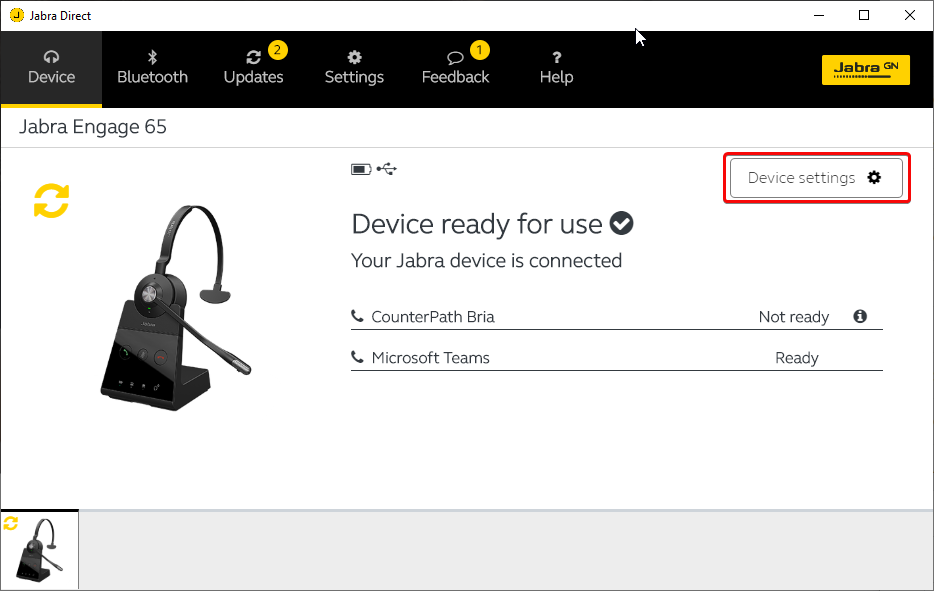
- Select Headset
- Set Default phone for outgoing calls – Softphone
- Sidetone – off
- Audio announcement – Voice
- Mute reminder – off
- Motion sensor PowerNap – Manual
- Optimize audio for music – Off
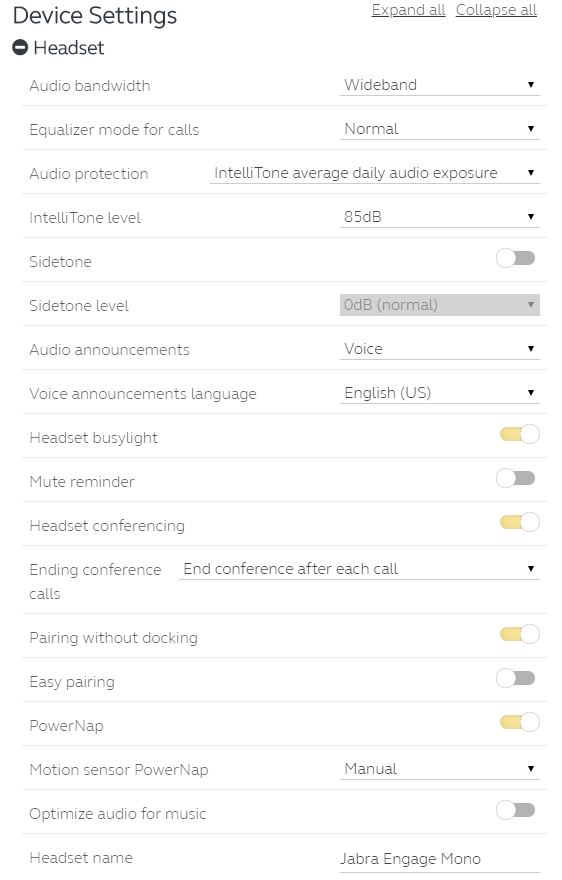
- Select Base
- Set Answer call when undocking headset – off
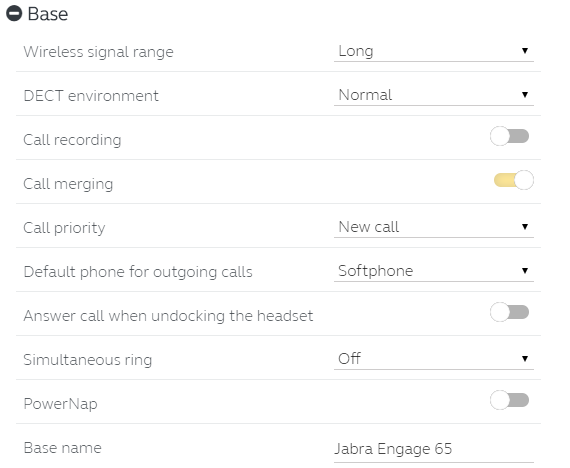
- Select Softphone (PC)
- Base Ringtone Volume – Off
- Ringtone in headset – On
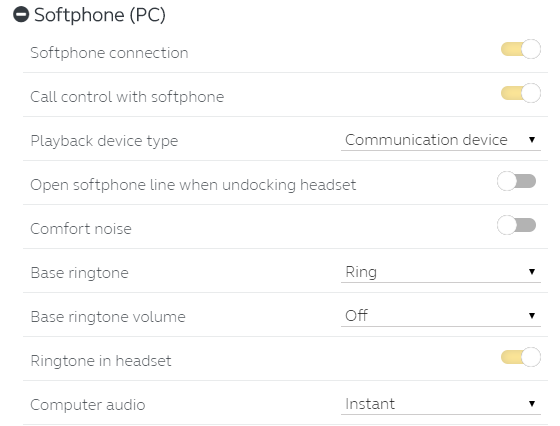
- Select Desk Phone
- Set Desk phone connection – Off
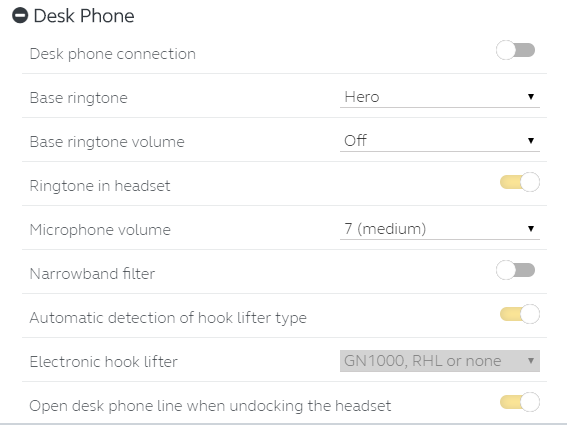
- Click

