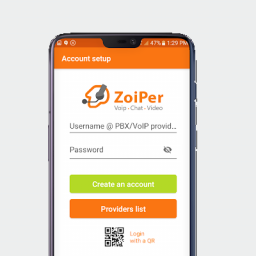Zoiper 5 Desktop
Zoiper 5 Desktop
To use Zoiper 5 you will need to download it from https://www.zoiper.com/en/voip-softphone/download/current and install the application on your computer.
Setup Instructions
- Open Zoiper 5 if it’s not already open
- It will ask for your credentials when first opening Zoiper. Enter the following details, these details will be in your Account Notification:
- Username/Login: Your extension number at your SIP Server e.g. 1001@0000.sip.url.net.au
- Password: Your extension password
- Click Next
- Hostname should be auto-filled from the Username. Click Next.
- We don’t require authentication or an outbound proxy. Click Skip.
- Allow Zoiper to test possible configurations. Click Next.
- Complete the tests to ensure Zoiper is working as expected. Click Finish.
- Click Settings (gear icon in top right) and select Accounts.
- Click your account name. (ie. 1000@0000.sip.url.net.au)
- Click Advanced (top right) and set the following:
- Registration expiry mode: Custom
- Registration expiry: 180
- Use rport: checked
- Use rport media: checked
- When exiting the settings screen, press ‘Yes’ to save the settings
You should now be able to make and receive calls, you can dial *90 to perform an echo test which will allow you to test the quality of your service.