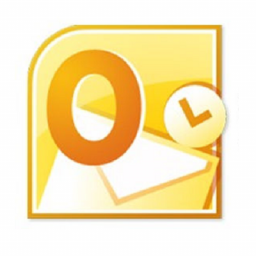Configuring Outlook 2007 for Email
Configuring Outlook 2007 for Email
If you use Outlook 2007 for your email client please use these settings:
- Open Outlook if it’s not already open
- Click Tools
- Click Account Settings
- Select the Email tab
- Click New
- Enter the following information:
- Your Name: Enter your name
- E-mail Address: Enter your Email Address
- Password: Enter your password
- Retype Password: Enter the password again
- Click Next
- Enter the following details:
- Account Type: IMAP or POP3 (IMAP will leave the messages on the server allowing you to share the mailbox between multiple clients, please note this will use your hosting disk space quota up).
- Incoming Mail Server: securemail.url.net.au
- Outgoing Mail Server: securemail.url.net.au
- User Name: Your email address
- Password: Your password
- Click More Settings
- Select the Outgoing Server tab and set the following options:
- My outgoing server (SMTP) requires authentication: Ticked
- Use same settings as my incoming mail server: Selected
- Select the Advanced tab and set the following:
- This server requires and encrypted connection (SSL): Ticked
- Use the following type of encrypted connection: STARTLS
- Click OK
- Click Next then Finish
- Select the Outgoing Server tab and set the following options: