Kogan (TP-Link) Archer VR500v Router Setup

Interfaces
Front Panel

1. Power
![]()
On = Power is on.
Off = Power is off.
2. DSL
![]()
On = DSL synchronisation is complete
Flashing = DSL synchronisation is in progress.
Off = DSL synchronisation failed.
3. Internet
![]()
On = Internet connection is available
Off = No Internet connection
4. Wireless 2.4 GHz
![]()
On = The 2.4 GHz wireless radio band is enabled.
Flashing = The router is transmitting or receiving data via the 2.4 GHz band.
Off = The 2.4 GHz wireless band is disabled.
5. Wireless 5 GHz
![]()
On = The 5 GHz wireless radio band is enabled.
Flashing = The router is transmitting or receiving data via the 5 GHz band.
Off = The 5 GHz wireless radio band is disabled.
6. WPS
![]()
On/Off = Turns on when a WPS synchronisation is established and automatically turns off after five minutes.
Flashing = A wireless device is trying to connect to the network via WPS. This process might take up to 2 minutes.
7. WAN
![]()
On = A device is connected to the WAN port.
Flashing = The WAN port is sending or receiving data.
Off = No device is connected to the WAN port.
8. LAN
![]()
On = A device is connected to a LAN port.
Flashing = The LAN port is sending or receiving data.
Off = No device is connected to the LAN port.
9. USB
![]()
On = The USB device is ready to use.
Flashing = USB device is being identified, or data is being transferred.
Off = No USB device is plugged into the USB port.
Rear View
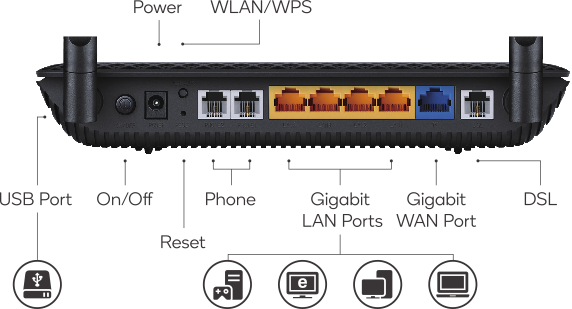
Installation and Configuration
Please follow the instructions below to configure your router.
- Connect your device to your router with an ethernet network cable or WiFi.
- If your connection type is FTTN, FTTB, VDSL or xDSL, connect an RJ11 phone cable between the DSL port on the VR500v and your phone line wall outlet.
- For other connection types, connect an ethernet networking cable (CAT5 or CAT6) between the WAN port on the VR500v and your NTD/ONT.
- Open your internet web browser and go to http://tplinkmodem.net or http://192.168.1.1
- Log in (the default password is admin).
VDSL (FTTN)
- Goto Advanced > Network > DSL Internet / Internet
- Click Delete All
- Click Add
- Complete the following in Internet Connection Setup
- DSL Modulation Type: VDSL
- VLAN ID: disabled (unticked)
- Internet Connection Type: PPPoE (only for Opticomm this should be Dynamic IP)
- Username: enter your Internet username (e.g. 12345@internet.url.net.au)
- Password: enter your Internet password
- Connection Mode: Auto
- Leave all other options as the defaults (no changes).
- Click Save.
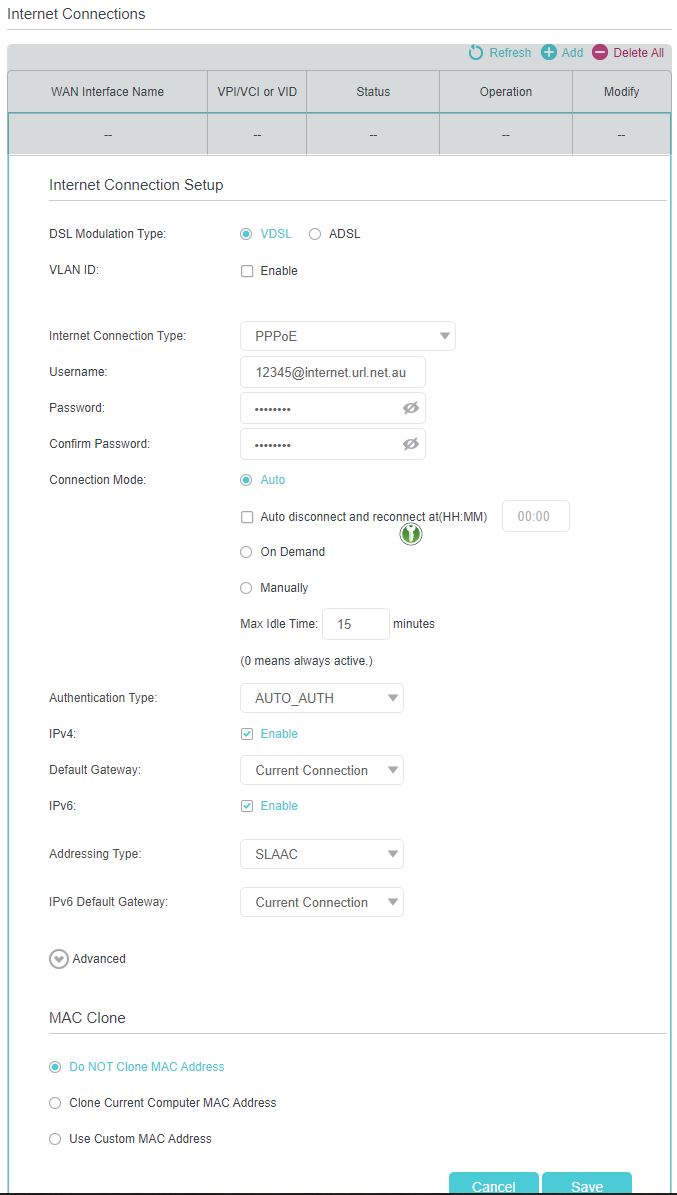
Ethernet WAN
- Goto Advanced > Network > ETH Internet / EWAN or WAN Settings
- Click Delete All
- Click Add
- Complete the following
- VLAN ID: disabled (unticked)
- Internet Connection Type: PPPoE (only for Opticomm this should be Dynamic IP)
- Username: enter your Internet username (e.g. 12345@internet.url.net.au)
- Password: enter your Internet password
- Connection Mode: Auto
- Leave all other options as the defaults (no changes).
- Click Save.

