Configuring QoS on a Cisco SRP527W
Configuring QoS on a Cisco SRP527W
- Browse to your routers IP address and login
- Select Network Setup and QoS
- Select QoS Bandwidth Control
- Set status to: enabled
- Upstream Bandwidth: You maximum upload speed (Visit https://url.net.au/support/speedtest to work out upload speed)
- Click Submit
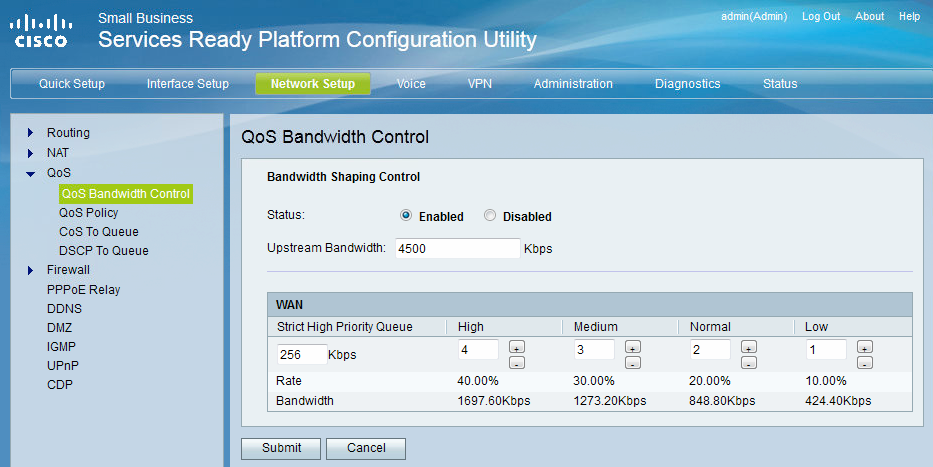
- Select QoS Policy and click “Add Entry”
- Set the following Values
- Category: IP Address
- Enter a Name: URLVoIP
- Destination IP Address: 180.235.111.64
- Destination Netmask: 255.255.255.224
- LAN: All
- Priority: High
- Marking: Disabled
- Click Submit to save the changes
Your settings should look like this:
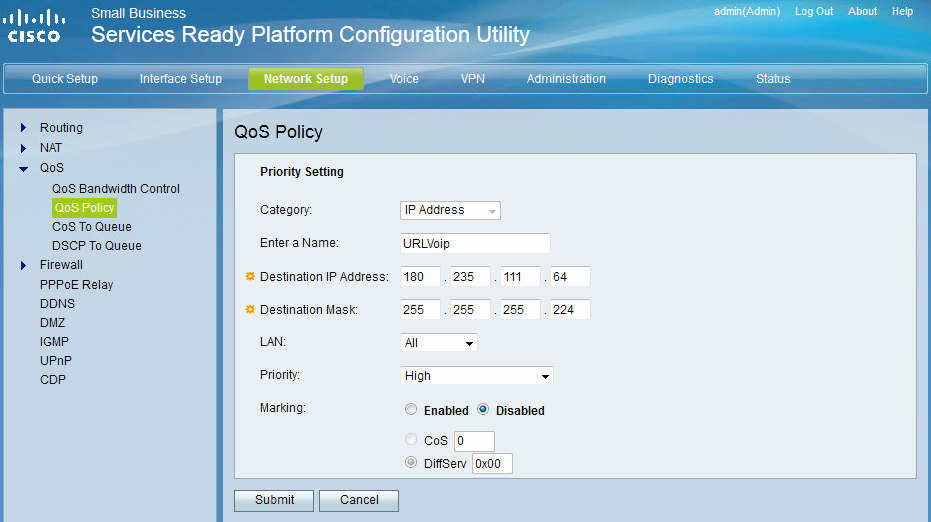
Your QoS should now be applied and should notice an improvement with your call quality.





