Minitar MVA11A
Minitar MVA11A

If you have a Minitar MVA11a and wish to use it as either extension or for use with you VoIP service.
It is recommended that you set you Minitar MVA11A to use a static IP address on your network. Please consult your IT Support personnel if unsure how to do this.
Firmware Check
In order to use these instructions you will need to make sure you are on the firmware 15/06/2010 (030) or above.
If your device is not on the latest firmware you will need to upgrade by downloading and following the instructions at the Minitar site – http://minitar.com/index.php?maincat=download.
Ensure you take a backup of your configuration before upgrading firmware if your Minitar is pre-configured.
When upgrading, you should firstly upgrade the firmware, then the DSP. Once the upgrade is complete, you can restore your configuration and test the unit.
Register Extension
- Connect to the Minitar Web Interface, consult the user guide for default username and password as well as locating IP address for the device.
- Click SIP settings, then Provider Settings
- Set the following fields:
- Active = On
- Display Name = Extension or ATA
- User Name = Extension number you want to register as. e.g. 1001
- Register Name = Same as the User Name
- Register Password = The password for the extension you are trying to register
- Proxy Server = The SIP server for your account
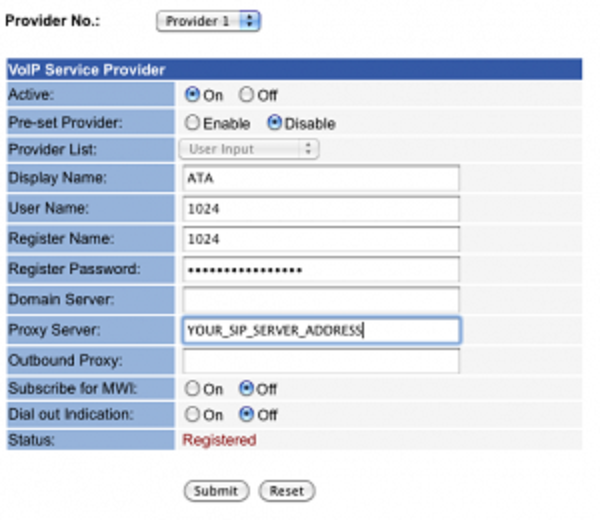
- Now click submit and save.
- Log back in to the Minitar and click SIP Settings, then Click Other Settings
- Set Check User When Received INVITE – Off (Please only enable this if your device is behind a firewall and NOT using a DMZ port, If this device is publicly accessible your device might be open to the public and could incur large phone bills.)
- Click Submit then click the save button
- Once the device reboots, login and you should see Provider 1 registered.



