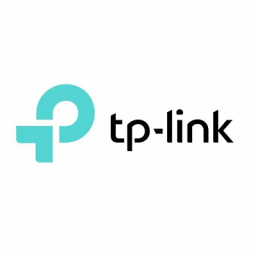Configure the TP-Link VG5612 in Bridge Mode for FTTN NBN
Configure the TP-Link VG5612 in Bridge Mode for NBN
If using a PPPoE router such as a Mikrotik you will need to put the TP-Link VG5612 in Bridge Mode.
To do this please follow the steps below:
If using a PPPoE router such as a Mikrotik you will need to put the TP-Link VG5612 in Bridge Mode. To do this please follow the steps below:
- Connect to LAN 1
- Browse to 192.168.1.1
- Enter admin for the username and password
- Click the Quick Setup link
- Click Next

- Click Next

- Select No. I want to configure The Internet Connection myself. Then click Next

- Set the following
- Set ISP to Other
- L2 Interface Type to VDSL
- Enable VLAN ID – unchecked
- Connection Type to Bridge
- Click Next

- Click Next leaving Enable 3G/4G unchecked

- Select Disabled and Click Next

- Click Next
- Click Save to apply the changes

- If successful you should see success, click Finish. You should now connect your PPPoE router to Lan 1, Lan 2 or Lan 3