Mikrotik VPN Client – Windows 10 IPSec
Mikrotik VPN Client - Windows 10 IPSec
This guide is intended for routers where our technical support department has already activated the VPN server.
If you require this to be enabled please contact us via http://url.net.au/contact-us/
Setting up the VPN Connection
- In the search box type Add a VPN Connection
- Select
- Select
- Complete the VPN user form as follows:
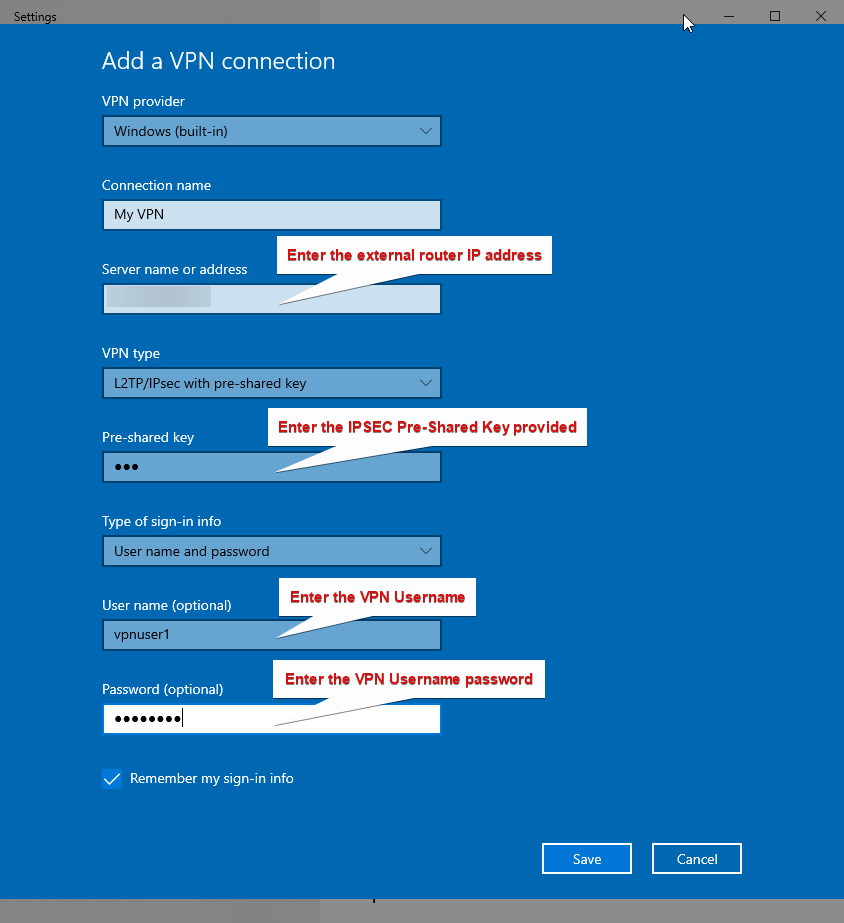
- Click
Connecting to the VPN
- Select the Network Icon
- Select your VPN from the list
- Select
Disconnecting from the VPN
- Select the Network Icon
- Select your VPN from the list
- Select








