How to upgrade Mikrotik RouterOS
How to upgrade Mikrotik RouterOS
Use this guide to upgrade your Mikrotik routers operating system to the latest version.
Browse to Web Interface
- Open a web browser of your choice (Firefox, Chrome, Safari, etc.) and browse to http://192.168.88.1
- When prompted for a Login and Password, enter “admin” in both fields and click the Login button.
- If the default password does not work, please contact us and we will provide you with the password we have on file.
- Depending on your circumstances. you may have also received some installation instructions listing the password, these would also be listed along with your Wi-Fi Password.
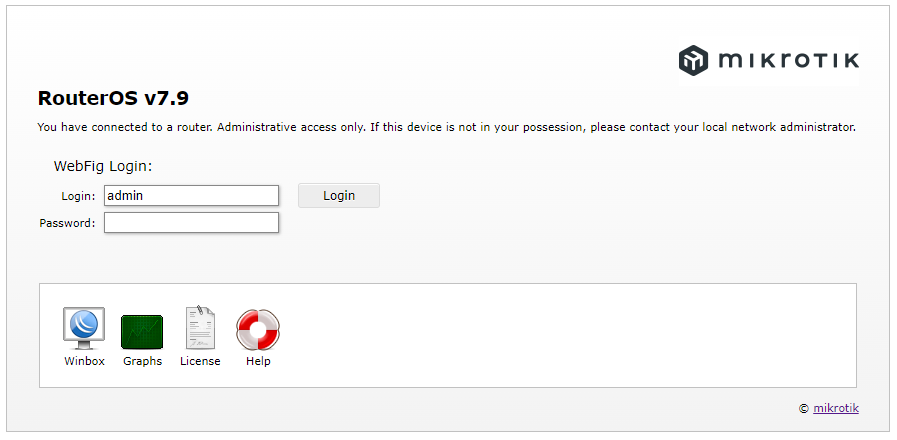
Upgrade RouterOS over internet
- In the left-hand menu, navigate to System and then Packages.
- Click the “Check for Updates” button.

- Ensure Channel is set to “current” and then click “Download & Install“.
- The router will now download the upgrade file and apply it. This will result in your router rebooting to apply the update.
- Please wait a few minutes for the update to apply, internet/phone access should resume normal functionality within 10-15 minutes.
- If for any reason, the upgrade does not complete or you face connectivity issues after following this procedure, please contact us.






