Connect FTTP NBN to MikroTik Router
Connect FTTP NBN to Mikrotik Router
These instructions will guide you on how to connect your Mikrotik router to your Fibre-To-The-Premises (FTTP) NBN box.
Note: URL Networks will advise you of which NBN port to use, but we’ll be using NBN Port “Uni-D1” in this example.
Requirements
- Mikrotik router
- Mikrotik router power adapter
- Network cable
Process
- Remove the NBN FTTP box cover.
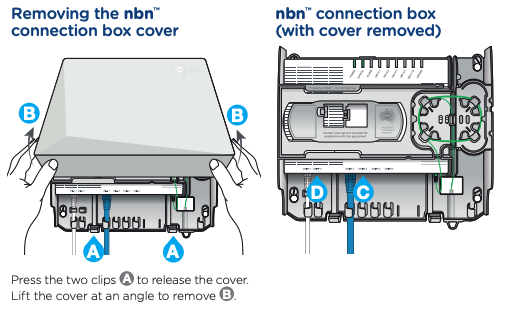
- Connect a network cable to the NBN Port labelled UNI-D1*
Note: URL Networks will advise you of which NBN port to use, but we’ll be using NBN Port “Uni-D1” in this example.
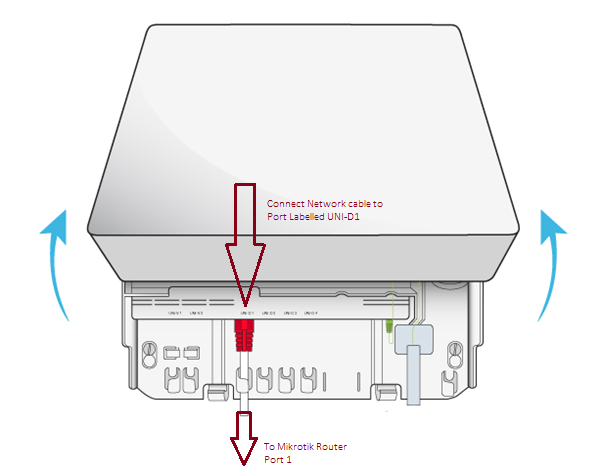
- Plug the other end of the network cable into the Mikrotik router, using port 1…
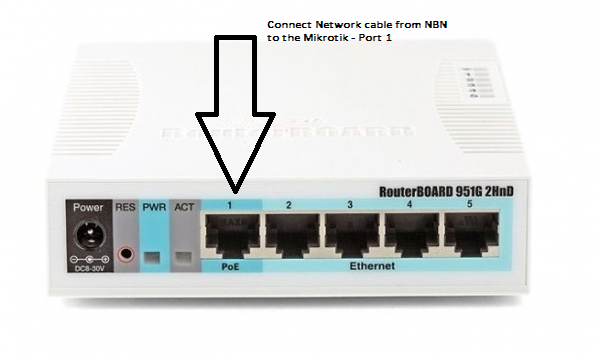
- Connect the power adapter to the Mikrotik router and you should be up and running in a few minutes.Additional Information:Troubleshooting tips for FTTP NBN are available here: https://url.net.au/help/broadband/nbn-fibre-to-the-premises-fttp-troubleshooting













