Mikrotik hAP ac2 – Connecting the cables
Mikrotik hAP ac2 - Connecting the cables
This article will show you how to connect the cables to a Mikrotik hAP ac2 router.

Sockets on the device
The rear of the Mikrotik hAP ac2 contains the following sockets/buttons:
- DC 12-28V – Used to connect the phone to the internet via cable.
- Res/WPS button – Used to reset the device, or initiate a WPS WiFi connection.
- Internet/PoE in – Used to connect your nbn device to the Mikrotik router
- 4x LAN ports – Used to connect devices on your local network.
Connecting the Mikrotik hAP ac2 to the network
The nbn technology in use at your location will determine how to connect the Mikrotik hAP ac2 router. If you are not sure what nbn technology is in use at your location, visit the nbn website linked below, enter your address on nbn’s website and check the “Learn more about your address” section.
https://www.nbnco.com.au/connect-home-or-business/check-your-address
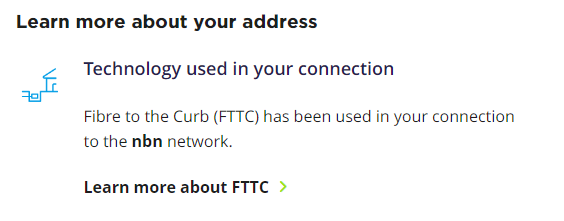
Please select the nbn technology used at your location for further instructions.
Fibre to the Premises (FTTP) technology
The nbn network arrives by fibre-optic cable, which terminates at an nbn FTTP Network Termination Device (NTD)

- Plug a network cable into the service port (eg: UNID-1) on the nbn NTD
- Plug the other end of that network cable into Port 1, labelled “Internet/PoE in”, on the Mikrotik hAP ac2

- Connect local devices to any of the remaining 4 LAN ports

- Connect the power adapter to the socket labelled DV 12-28V

Fibre to the Curb (FTTC) technology
The nbn network arrives by fibre-optic cable, which terminates at a telecommunications pit outside your premises, and copper wire then brings the nbn network into your premises via the telephone socket.
A telephone cable connects your telephone socket to the nbn Network Connection Device (NCD)

- Plug a telephone cable into the wall socket.
- Plug the other end of that telephone cable into the socket labelled “B Wall Socket” located at the rear of the nbn NCD.

- Plug a network cable into the socket named “C Gateway” located on the rear of the nbn NCD.
- Plug the other end of that network cable into Port 1 of the Mikrotik hAP ac2

- Connect local devices to any of the remaining 4 LAN ports

- Connect power to the hAP ac2

Hybrid fibre coaxial (HFC) technology
The nbn network arrives by coaxial cable, which terminates at an nbn HFC Network Termination Device (NCD)

- Plug a network cable into the socket named “UNID-1” on the rear of the nbn NCD.
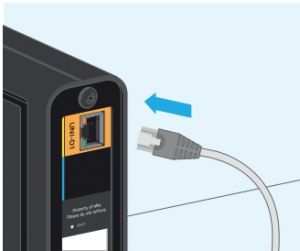
- Plug the other end of that network cable into Port 1, labelled “Internet/PoE in”, on the Mikrotik hAP ac2

- Connect local devices to any of the remaining 4 LAN ports

- Connect the power adapter to the socket labelled DV 12-28V

Fibre to the Node (FTTN) and Fibre to the Basement (FTTB) technology
The nbn network arrives by fibre-optic cable, which terminates at a nbn node in your neighbourhood. Poles and copper wires then brings the nbn into your premises via the telephone socket.

- Plug a telephone cable into the wall socket.
- Plug the other end of that telephone cable into the socket labelled “DSL” located at the rear of your VDSL modem.
- Plug a network cable into the one of the sockets named “LAN”, located on the rear of your VDSL modem.

- Plug the other end of that network cable into Port 1, labelled “Internet/PoE in”, on the Mikrotik hAP ac2

- Connect local devices to any of the remaining 4 LAN ports

- Connect the power adapter to the socket labelled DV 12-28V

- Connect power to your VDSL modem
Fixed Wireless (FW) technology
The nbn network arrives by radio signals to an nbn fixed wireless outdoor antenna located on the roof of your premises.
Cable brings the nbn network inside, terminating at the nbn Fired Wireless Network Termination Device (NTD).
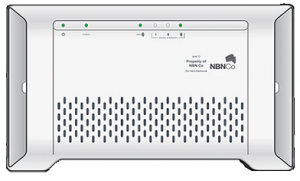
- Plug a network cable into the service port (eg: UNID-1) on the nbn NTD

- Plug the other end of that network cable into Port 1, labelled “Internet/PoE in”, on the Mikrotik hAP ac2

- Connect local devices to the remaining 4 LAN ports

- Connect the Mikrotik hAP ac2 Power adapter.

Powering the Mikrotik hAP ac2
The device accepts power from the power jack or from the first Ethernet port (Passive PoE):
- direct-input power jack (5.5mm outside and 2mm inside, female, pin positive plug) accepts 12-30 V DC
- first Ethernet port accepts passive Power over Ethernet accepts 18-28 V DC (compensate for the loss on cable, so more than 12V recommended)
The power consumption under maximum load can reach 15 W.







