Mikrotik Chateau – Connecting the cables
Mikrotik Chateau - Connecting the cables
This article will show you how to connect the cables to a Mikrotik Chateau router.

Sockets on the device
The rear of the Mikrotik Chateau contains the following sockets/buttons:
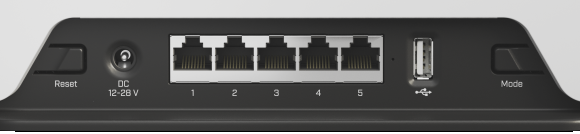
- Reset – Used to reset the device.
- DC 12-28V – Used to power the device.
- 1-5 – 5x LAN ports, used to connect to your local devices.
- USB Port – Used to share USB drives and printers across the network.
- Mode – Changes LED modes (light/dark).
Determining what nbn technology is in use at your address
The nbn technology in use at your location will determine how to connect the Mikrotik Chateau router. If you are not sure what nbn technology is in use at your location, visit the nbn website linked below, enter your address on nbn’s website and check the “Learn more about your address” section.
https://www.nbnco.com.au/connect-home-or-business/check-your-address
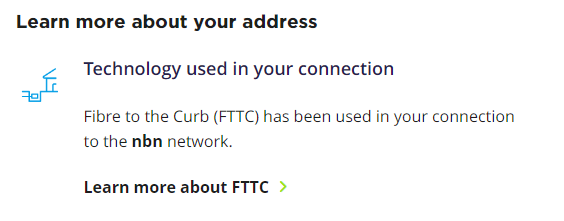
Connecting the Mikrotik Chateau to the network
Fibre to the Premises (FTTP) technology
The nbn network arrives by fibre-optic cable, which terminates at an nbn Network Termination Device (NTD)

- Plug a network cable into the service port (eg: UNID-1) on the nbn NTD
- Plug the other end of that network cable into Port 1 on the Mikrotik Chateau.

- Connect local devices to the remaining 4 LAN ports.

- Connect the power pack to the socket labelled “DC 12-28V”.

Fibre to the Curb (FTTC) technology
The nbn network arrives by fibre-optic cable, which terminates at a telecommunications pit outside your premises, and copper then brings the nbn into your premises via the telephone socket.
A telephone cable connects your telephone socket to the nbn Network Connection Device (NCD)

- Plug a telephone cable into the wall socket.
- Plug the other end of that telephone cable into the socket labelled “B Wall Socket” located at the rear of the nbn NCD.

- Plug a network cable into the socket named “C Gateway” located on the rear of the nbn NCD.
- Plug the other end of that network cable into Port 1 on the Mikrotik Chateau.

- Connect local devices to the remaining 4 LAN ports.

- Connect the power pack to the socket labelled “DC 12-28V”.

Hybrid fibre coaxial (HFC) technology
The nbn network arrives by coaxial cable, which terminates at an nbn HFC Network Termination Device (NCD)

- Plug a network cable into the socket named “UNID-1” on the rear of the nbn NCD.
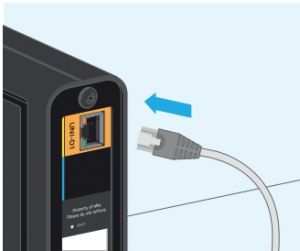
- Plug the other end of that network cable into Port 1 on the Mikrotik Chateau.

- Connect local devices to any of the remaining 4 LAN ports

- Connect the power adapter to the socket labelled DC 12-28V

Fibre to the Node (FTTN) and Fibre to the Basement (FTTB) technology
The nbn network arrives by fibre-optic cable, which terminates at a nbn node in your neighbourhood. Poles and copper wires then brings the nbn into your premises via the telephone socket.

- Plug a telephone cable into the wall socket.
- Plug the other end of that telephone cable into the socket labelled “DSL” located at the rear of your VDSL modem.
- Connect power to your VDSL modem.
- Plug a network cable into the one of the sockets named “LAN”, located on the rear of your VDSL modem.

- Plug the other end of that network cable into Port 1, labelled “Internet/PoE in”, on the Mikrotik Chateau.

- Connect local devices to any of the remaining 4 LAN ports

- Connect the power adapter to the socket labelled DV 12-28V

Fixed Wireless (FW) technology
The nbn network arrives by radio signals to an nbn fixed wireless outdoor antenna located on the roof of your premises.
Cable brings the nbn network inside, terminating at the nbn Fired Wireless Network Termination Device (NTD).
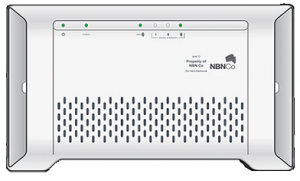
- Plug a network cable into the service port (eg: UNID-1) on the nbn NTD

- Plug the other end of that network cable into Port 1 on the Mikrotik Chateau.

- Connect local devices to the remaining 4 LAN ports

- Connect the Mikrotik Chateau power adapter to the socket labelled “DC 12-28 V” .

Powering the device
The Mikrotik Chateau is powered by a Power Pack, which is connected to the socket labelled “DC 12-28V”.

Preparing, inserting and removing the SIM card
The Mikrotik Chateau also contains a SIM card slot, which is used to provide mobile broadband services.
Break the SIM card down to the Micro SIM, and insert into the SIM card slot, located on the bottom of the Mikrotik Chateau.
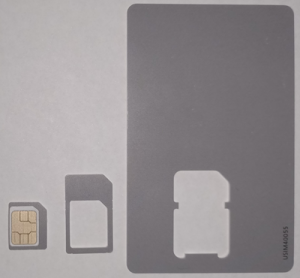
Push the SIM card into the Mikrotik Chateau’s SIM card slot, and it should click and hold in place.
NOTE: To remove the SIM card, use the spring release mechanism PUSHING the SIM Card in with a fingernail. The SIM card will release and partially eject for you to remove.







