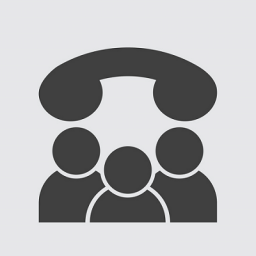Yealink W76P – How to factory reset
Yealink W76P - How to factory reset
This article will show you how to factory reset the Yealink W76P phone.

How to factory reset the base station
- You can factory reset either the base station or each individual handset/phone registered to it.
- Factory reset is only recommended after you have tried all other troubleshooting suggestions since it will delete all your personal configuration settings and reset them to the factory defaults.
- You can reset the base station from either the base station, the handset, or via the base stations WebGUI.
- Resetting from the base station/WebGUI will clear all settings while resetting from a handset will keep the base station PIN and handset registration.
To reset the base station using the base station:
- On the W70B, first unplug the power or network cable (if using PoE) from the back of the unit.
- Long-press the paging key while reconnecting the power/network cable and wait until the LEDs start flashing slowly.
- On W80 or W90, simply long-press the device key for twenty seconds (you do not need to unplug the unit.)
- The base station PIN and all individual settings are reset to factory defaults. Handset registrations will also be cleared after the base station resets.
- The process may take a few minutes. Do not power off the unit until it starts up successfully.
- The power indicator and network status LED on the base station will flash slowly in a sequence. Once the base station starts up successfully these LEDs will illuminate in solid green.
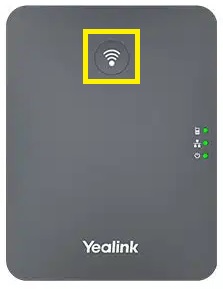
To reset the base station using the handset:
- Press OK to enter the main menu and select the Settings option.
- Select System Settings > Base Reset.
- Enter the current base station PIN (the default PIN is 0000) and press the Done soft key.
- Select Reset to factory and confirm your choice.
- The resetting process may take a few minutes. Do not power off until the base station starts up successfully.
- The power indicator LED and network status LED on the base station will flash slowly in a sequence. Once the base station starts up successfully these LEDs will illuminate in solid green.
To reset the base station using the WebGUI:
- You can also reset the base station via the web user interface, by using the Settings > Upgrade menu and clicking Reset to factory.
How to factory reset the handset
- Resetting the handset will not affect the directory, call history, voicemail, and the handset registration to the base station. Other customized settings will be reset to factory settings.
To reset the handset using the handset:
- Press OK to enter the main menu and select the Settings option.
- Select System Settings > Handset Reset and confirm your choice.