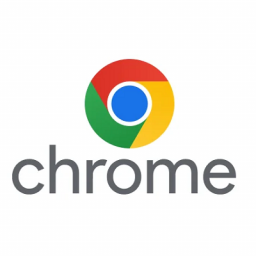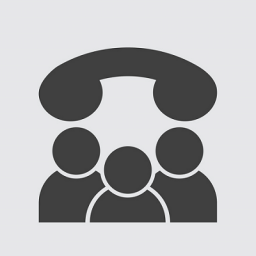Hotdesking with Yealink phones
Hotdesking with Yealink phones
Hot desking is an office organization system that involves multiple workers using a single physical work station or surface during different time periods.
This guide describes how to setup a Yealink phone for use in a Hotdesking environment.
Hotdesk Holding extension
- Visit the extensions page of the URL Dashboard
- Create a Hotdesk Holding extension (eg: 1050)
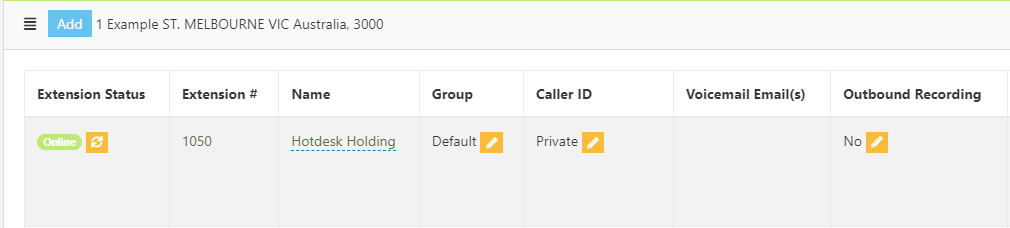
- Visit the devices page of the URL Dashboard
- Assign extension 1050 to the Yealink phone.

- Click the Pencil Icon next to that device to edit the devices settings.
- Click on the Line Keys tab.
- Modify the devices Line Keys to include “Hotdesk Login”.
- Set the remaining keys to “Hotdesk Key”.
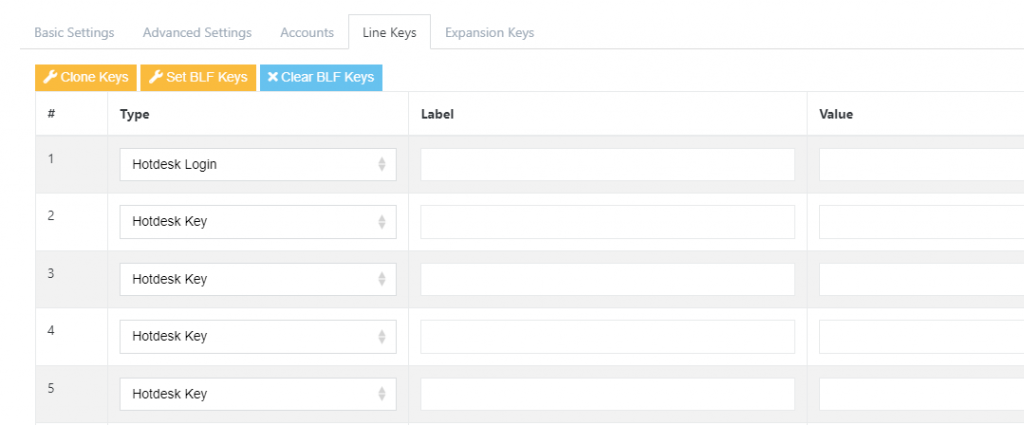
- Click Save
- Reprovision these changes out to the Yealink Phone.
User Extension
- Visit the extensions page of the URL Dashboard
- Create the user extension (eg: 8004)

- Select Hostdesking from the left hand menu.
- Click the Add button
- Enter a Hotdesking code, a description and select the Hotdesk extension.(eg: 8004, My Ext 8004, 8004)
- Click Save.
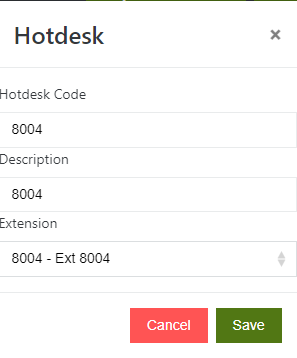
- Click the Pencil Icon to edit the Hotdesk code.

- Modify the Line Keys for extension 8004
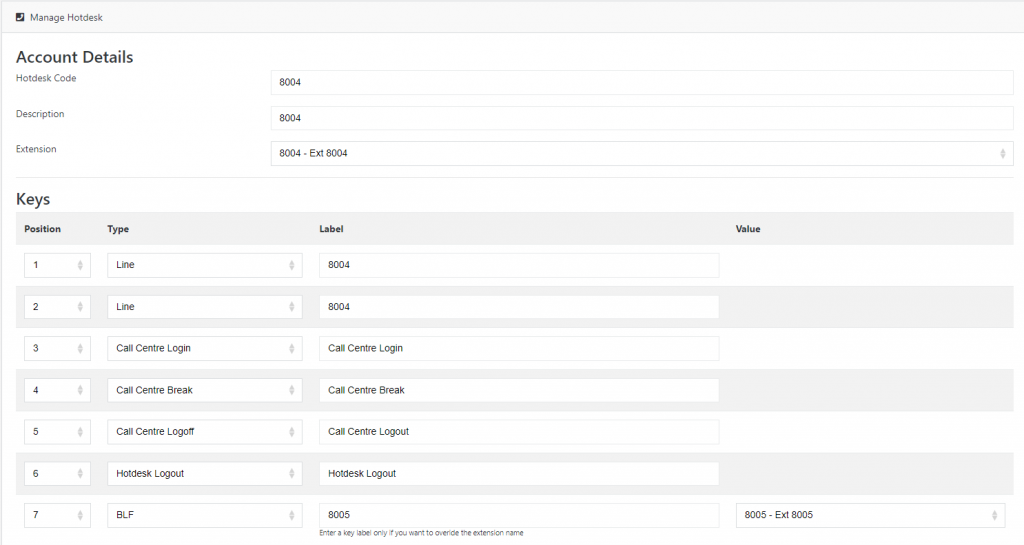
- Click Save
Usage
- Press the Hotdesk Login button.
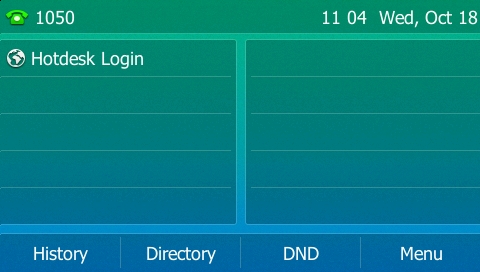
- Enter the Hotdesk code (eg: 8004)
- Press the Submit soft key.
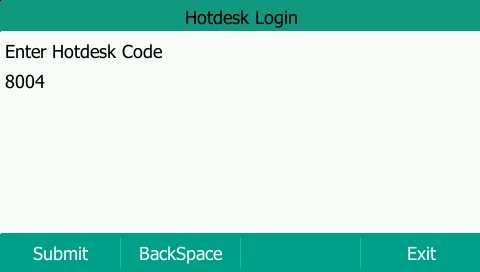
- Phone becomes extension 8004
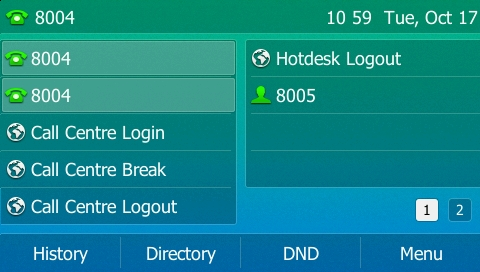
- Press the Hotdesk Logout button to set the phone back to its Hotdesk Holding account.