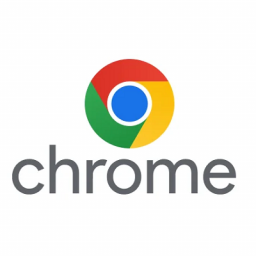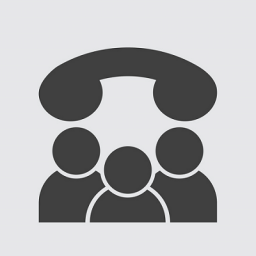Yealink W52 – Firmware Upgrade
Yealink W52 – Firmware Upgrade
Base Firmware
- Download the base firmware and extract the zip file – http://support.yealink.com/attachmentDownload/download?path=upload%2Fattachment%2F2015-7-4%2F6%2F5cadf3c1-5e00-4c37-9a04-aaa6693b933e%2F25.73.0.40.zip
- Browse to the IP Address of the phone (to find the Base?s IP Address tap the button on the top of the base and on the Handset screen you will receive a paging with the IP address).
- Login to the control panel, the default username and password is admin
- On the status page check if the Firmware Version is older than 25.73.0.40, if so complete the next step
- Click Phone, then Upgrade.
- Click the Browse link where it says “Select and Upgrade Base Firmware” and locate the file 25.73.0.40.rom and click Upgrade
- Once Rebooted, login and the Firmware version should now be: 25.50.0.20
- On the Status Page if your Hardware Version is later than 26.0.0.6 then you can upgrade using the Over the Air Method, if your version us less than 26.0.0.6 you will need to use the USB Method, see below
Handset – Over the Air
- Download the handset firmware and extract the zip file – http://support.yealink.com/attachmentDownload/download?path=upload%2Fattachment%2F2015-7-4%2F6%2F5cadf3c1-5e00-4c37-9a04-aaa6693b933e%2F25.73.0.40.zip
- Browse to the IP Address of the phone (to find the Base?s IP Address tap the button on the top of the base and on the Handset screen you will receive a paging with the IP address).
- Login to the control panel, the default username and password is admin
- On the status page check if the Hardware Version is later than 26.0.0.6 if not, use the USB Method instead
- Click Phone, then Upgrade.
- Click the Browse link where it says “Select and Upgrade Handset Firmware” and locate the file 25.73.0.40.rom and click Upgrade
Handset – USB method
- Download the required firmware images by using the following links and extract the zip files somewhere on your computer, you will need them later:
- http://support.yealink.com/attachmentDownload/download?path=upload%2Fattachment%2F2015-7-4%2F6%2F5cadf3c1-5e00-4c37-9a04-aaa6693b933e%2F25.73.0.40.zip
- http://support.yealink.com/attachmentDownload/download?path=upload%2Fattachment%2F2015-10-22%2F3%2F215bebfa-6749-4596-a60d-97dd2f108bd9%2FUpgrading+W52x+Handset+Firmware.zip
- After you have extracted “Upgrading W52x Handset Firmware.zip” you should get a file called “W52p-Flasher[4.11.0.1].exe”, double click this file
- Click the “Install NOW” button to install the drive, if asked to reboot, say yes to reboot your computer
- If you have rebooted you will need to run the program W52p-Flasher[4.11.0.1].exe again
- Connect the Mini USB top your computer to the Mini USB port on the Handset, if you have already connected the cable you may need to disconnect and reconnect to find the device
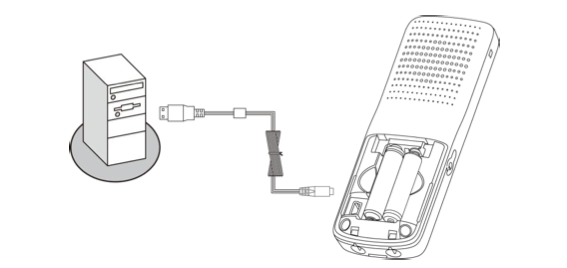
- Click the “Scan Device” button to scan for the handset
- Select Browse and locate the file 26.50.0.20.rom
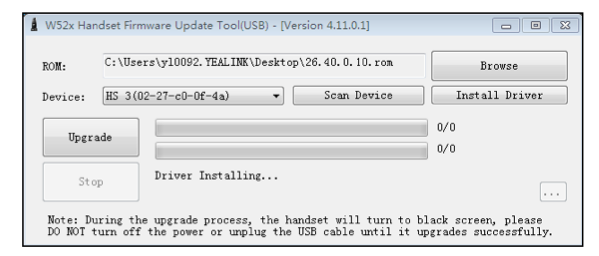
- Click Upgrade to update the handset
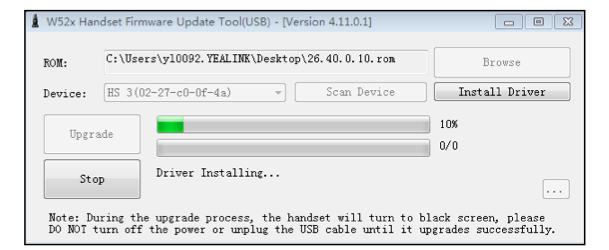
- To check if the new firmware has been loaded on the handset do the following:
- Push the OK key
- Select information
- Select System Status
- Select More…
- Select Handset
- The Handset Firmware should be upgraded