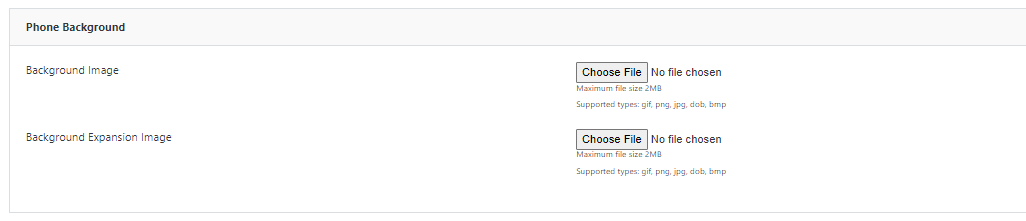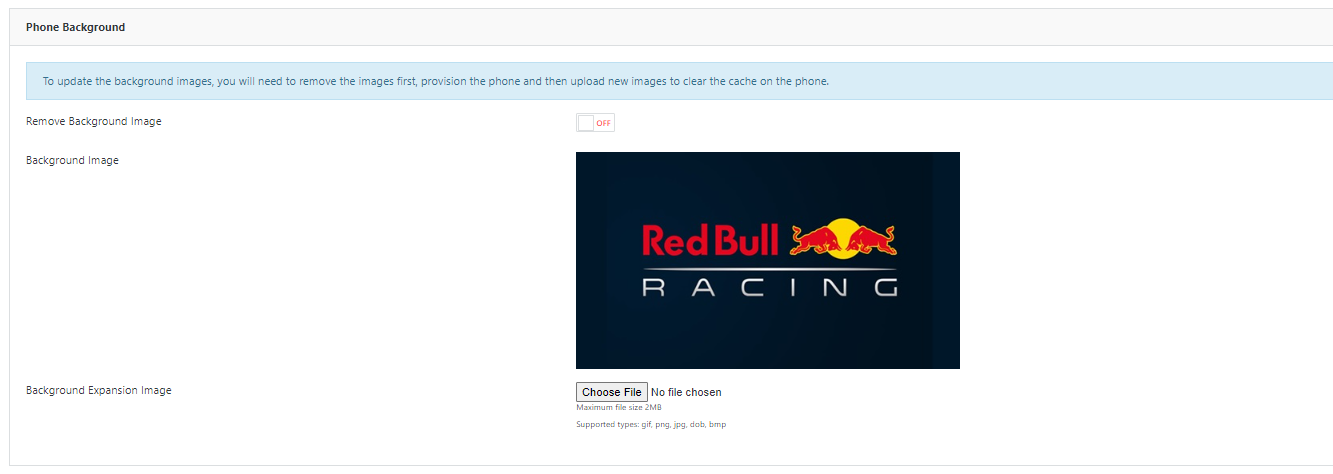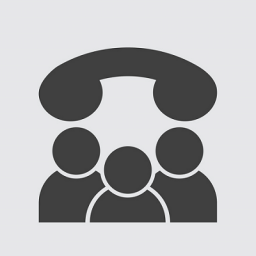Yealink T5x – Change Background Image
Yealink T5x - Change Background Image
Instructions for changing your phone’s and/or expansion modules background image/wallpaper. Only available on Yealink T5x devices.
Adding a new background image
First, download the image you would like as the background.
- This image needs to be in 480px x 272px or an aspect ratio that can be shrunk to 480px x 272px.
- It needs to be smaller than 2MB in file size.
- It needs to be in the file format .gif, .png, or .jpg.
Log in and click the orange wrench next to your PBX service on dashboard.url.net.au to edit the service.
Click Devices in the left sidebar
Click the orange pencil next to the device you would like to change the background image of.
Click the Advanced Settings tab near the top.
Scroll down to the Phone Background section.
Click Choose file and upload your chosen image. To confirm, this image needs to be 480px x 272px or smaller aspect ratio, smaller than 2MB in file size, and in file format .gif, .png, or .jpg. You will see the file name update to your chosen file.
Scroll down and click Save.
Once you have saved the image as the phone background, you will need to provision the phone (ie. push out the changes so the phone’s background updates).
To do this, click the green icon next to the phone on the Devices page, labelled Reprovision this Device when hovering over it.
You should then see your phone update with the new background image!
If you do not, please unplug the phone from the power for 30 seconds and plug it back. This should force the phone to update the latest changes.
If you have previously changed your background image, please head into the phone’s Menu > Basic > Display > Wallpaper and scroll through until you find the newly uploaded image. Press Save to save this as the background.
Removing a background image
Follow the above instructions until you reach the Phone Background section in a Device’s Advanced Settings. If you have already uploaded a custom background image, you will see a preview image of it here.
Click the Remove Background Image button.
Scroll down and click Save.
To push the change out to the phone, you will need to click the green icon labelled Reprovision this Device when you hover over it.
If the background image does not remove after this, please unplug the phone from the power for 30 seconds and plug it back. This should force the phone to update the latest changes.