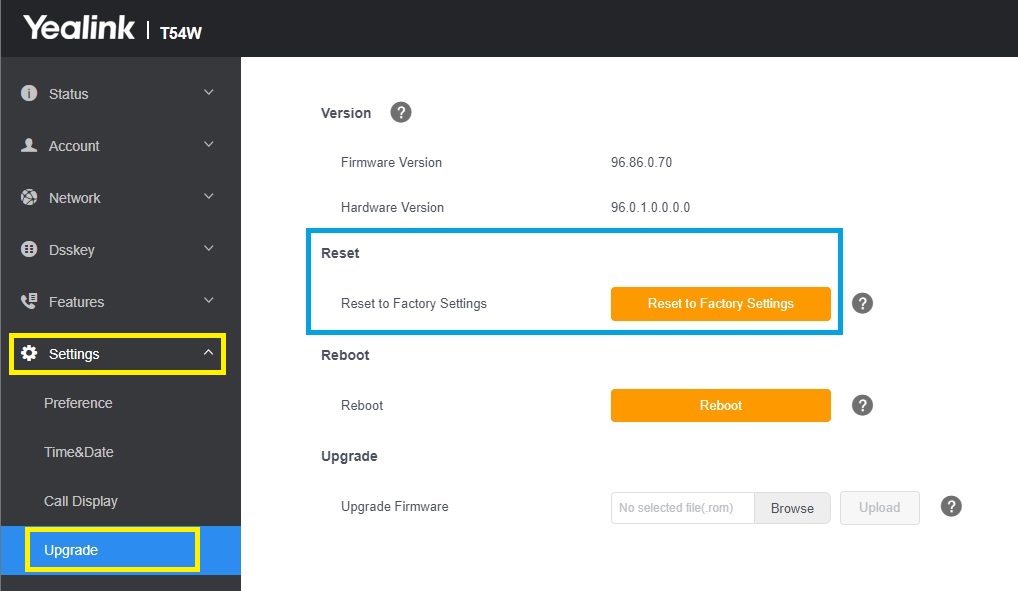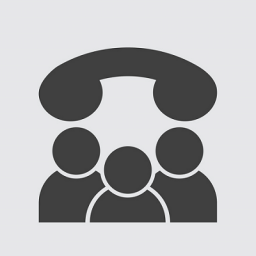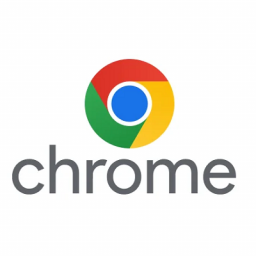Yealink T54W – How to factory reset
Yealink T54W - How to factory reset
This article will show you how to factory reset the Yealink T54W phone.

How to Factory Reset the device using the keypad
- Press and hold the OK button for ~5 seconds.

- The following prompt will appear on screen.
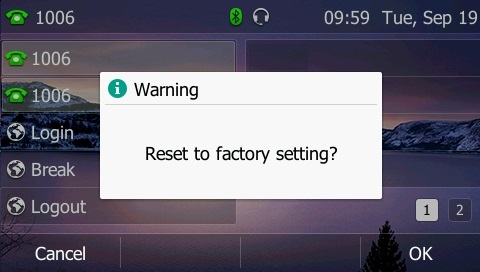
- Tap the OK soft key at the bottom right of the screen.
- The phone will now factory reset.
Finishing the Factory Reset
NOTE: Newer firmware may ask you to enter the last 5 digits of the serial number to finish the factory reset process.
- Turn over the phone and locate the serial number label above the MAC label.
- The labels are below the two Ethernet ports labelled “PC and Internet”.
- If you are missing the labels, please contact URL Networks Support.

Enter the Serial Number
- Using the number keys on the phone, enter the last 5 digits as seen on the back of the phone.
- Press the “Submit” button.
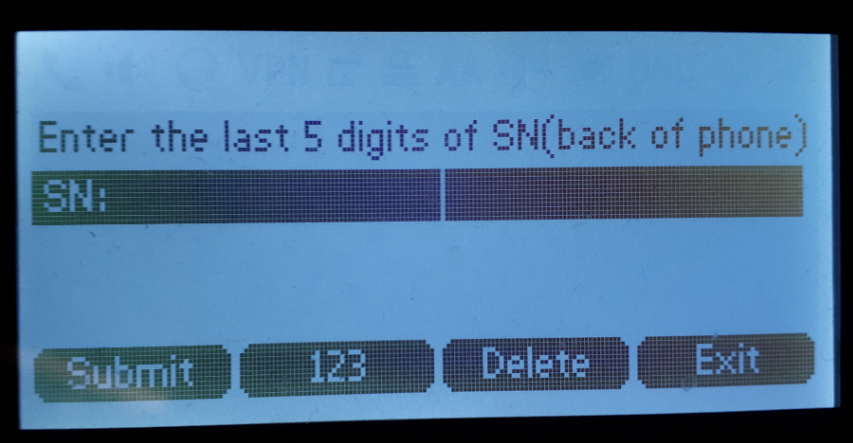
Additional Notes
- The Yealink T54W can also be factory reset via it’s WebGUI, by clicking the Settings menu, then Upgrade, then clicking the “Reset to Factory Settings” button.