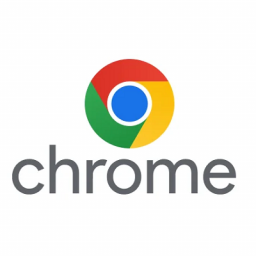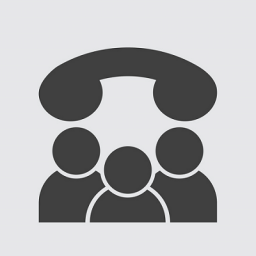Connecting and Setting Up a Yealink WH-6X Headset
Connecting and Setting Up a Yealink WH-6X Headset
Download Yealink software
You will need the Yealink software to make changes to your headset or for updates:
Windows: https://support.yealink.com/en/portal/docDetail?documentCode=b5b183a6ba349309
Mac OSX: https://support.yealink.com/en/portal/docDetail?documentCode=aa6100c0b1cf7df6
Cable Management and Setup
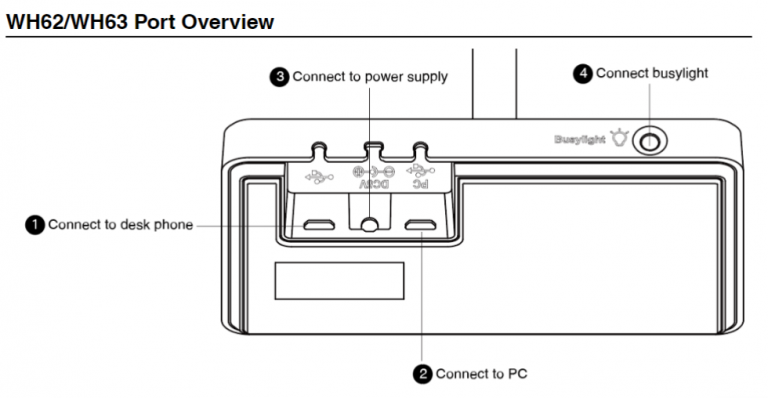
Connecting to a Desk Phone only:
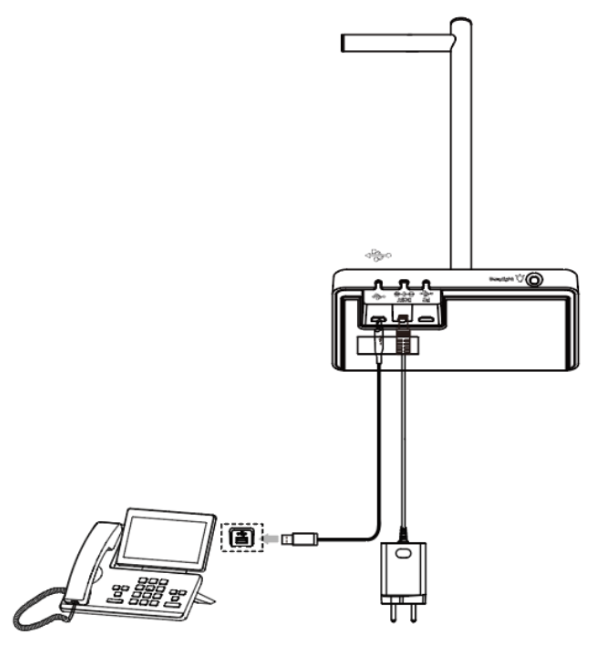
Connecting to a PC only:
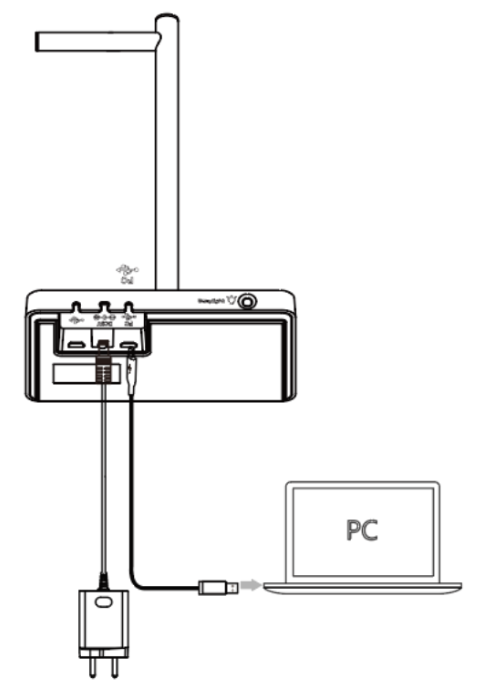
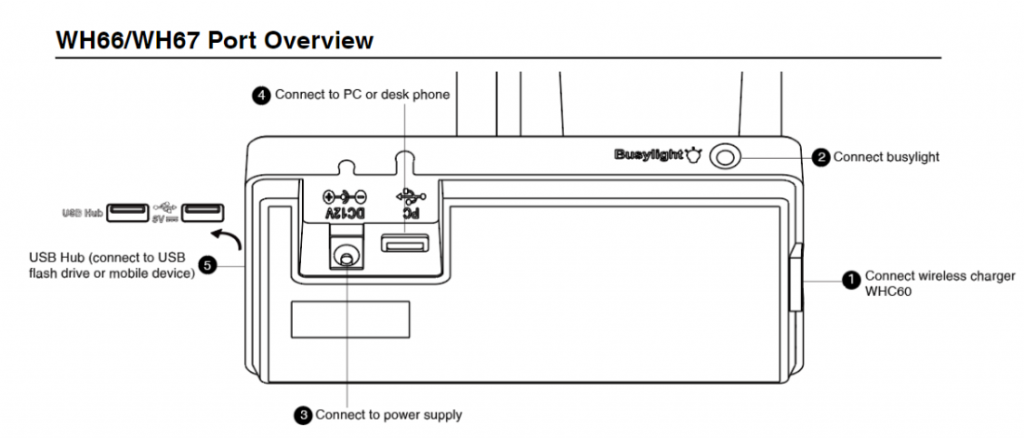
How to connect to a Computer or a Desk Phone:
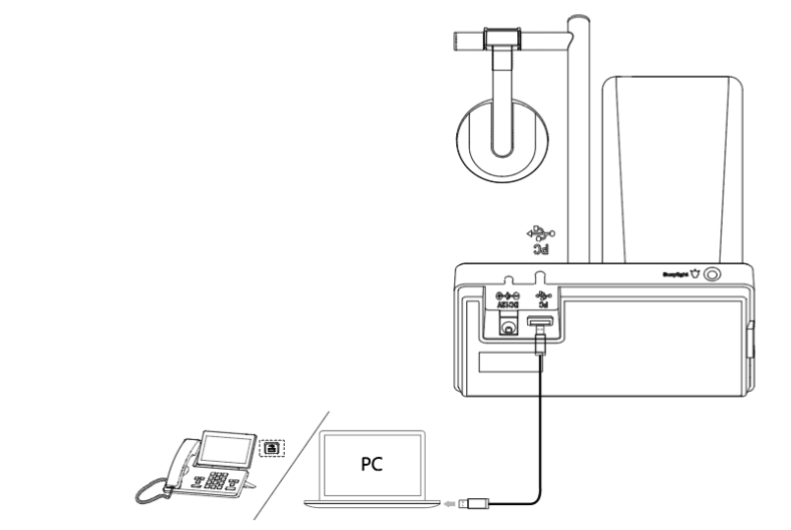
Updating your device
In order to set up your base unit for it to work, you will need to do a few things.
Plug the base unit into a computer and update the device.

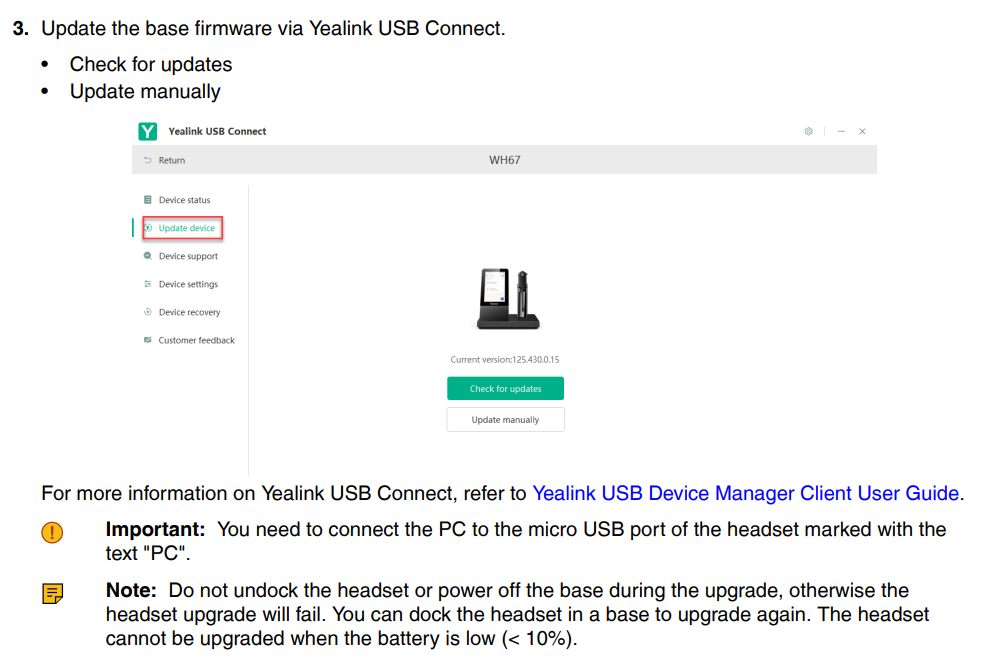
Use the Yealink USB Connect software, and click the ‘Check for Updates’ button
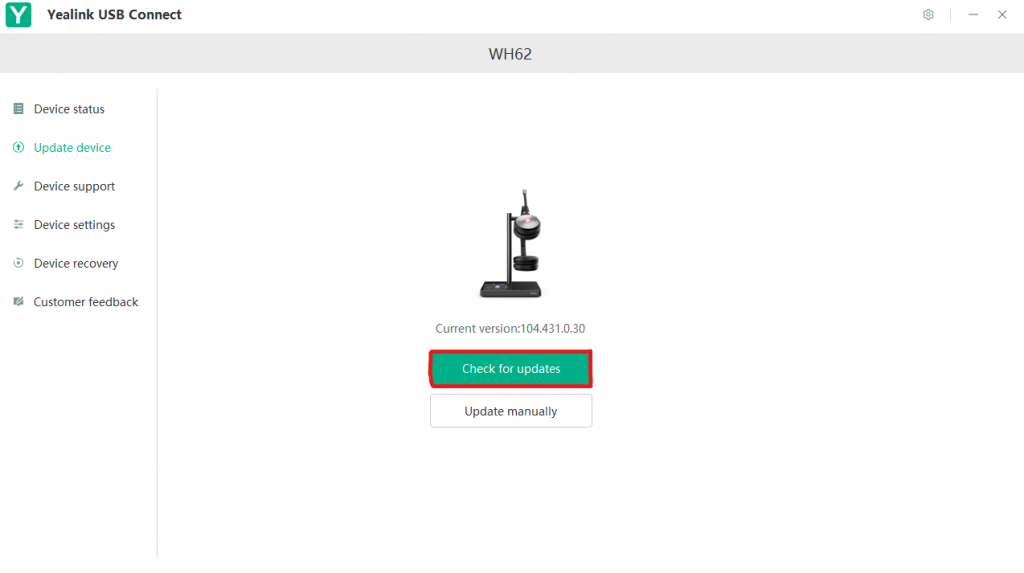
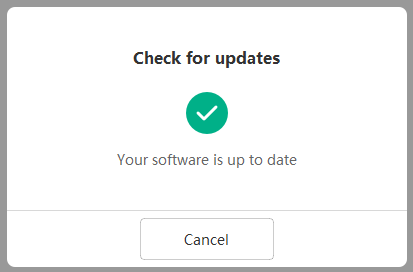
Configuring your device
Configure your device using the Yealink USB Connect software.
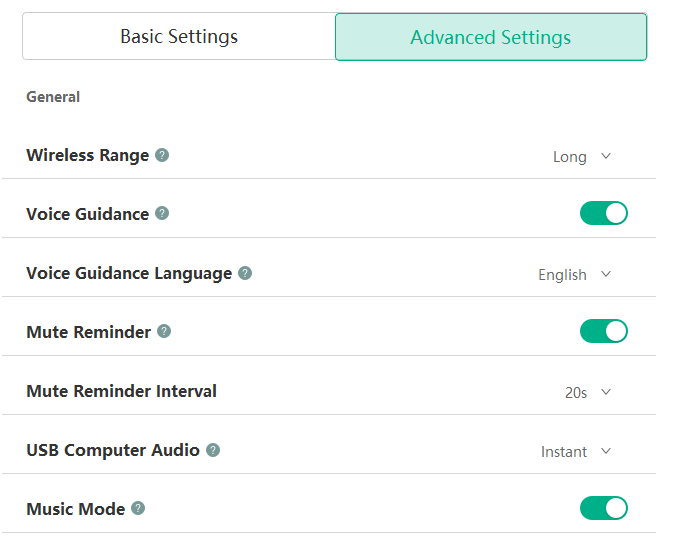
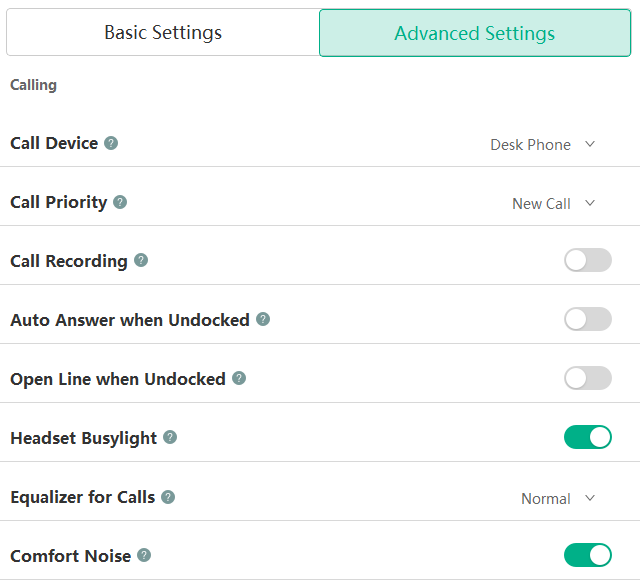
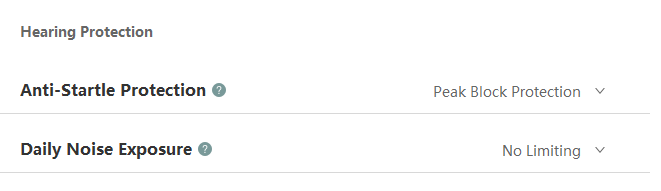
Understanding and Operating the Headset
Buttons will light up on what is connected (PC/Deskphone (Clear white, when you press the button it will light up green to show that the status is in use.)
Buttons will light up on what is connected (PC/Deskphone (Clear white, when you press the button it will light up green to show that the status is in use.)
The display screen will show what is connected and the icons will change to show status.
The display screen will show what is connected and the icons will change to show status.