Configure the TP-Link Archer VR400 in PPPoE Mode for NBN
Configure the TP-Link Archer VR400 in PPPoE Mode for NBN
This configuration is used for NBN Fire-To-The-Node service, where the TP-Link modem is also acting as the router.

Configuring the modem/router
- Connect to routers LAN or WiFi
- Browse to 192.168.1.1
- Enter admin for the username and password
- Click the Quick Setup link
- Select your Region and Time zone and click Next
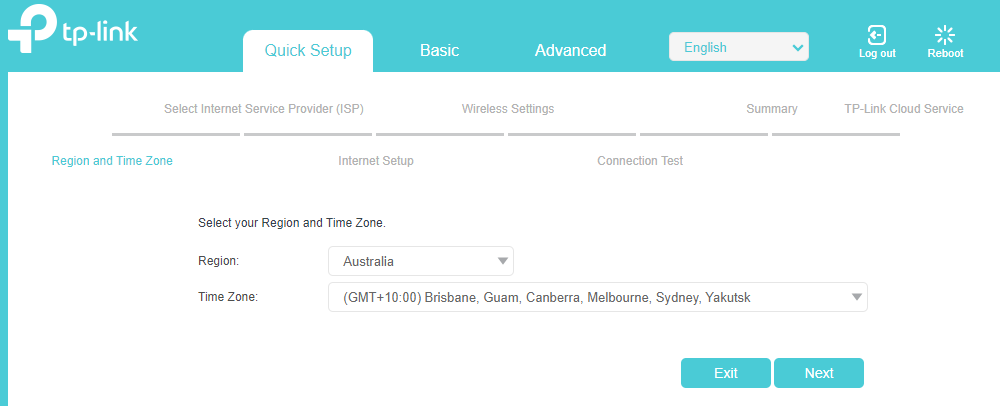
- From the ISP List, select Other then click Next
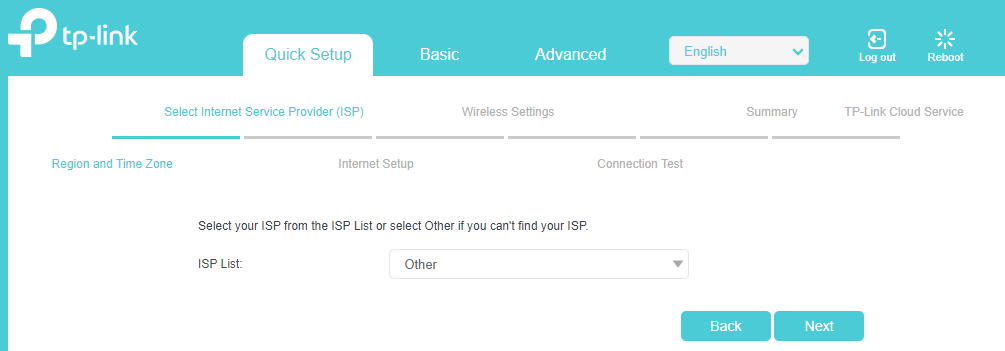
- Set L2 Interface Type to VDSL
- Set Enable VLAN ID – unchecked
- Set Internet Connection Type to PPPoE
- Set the Username to be your broadband username Normally it is username@internet.url.net.au
- Set the Password to be your broadband password.
- Click Next
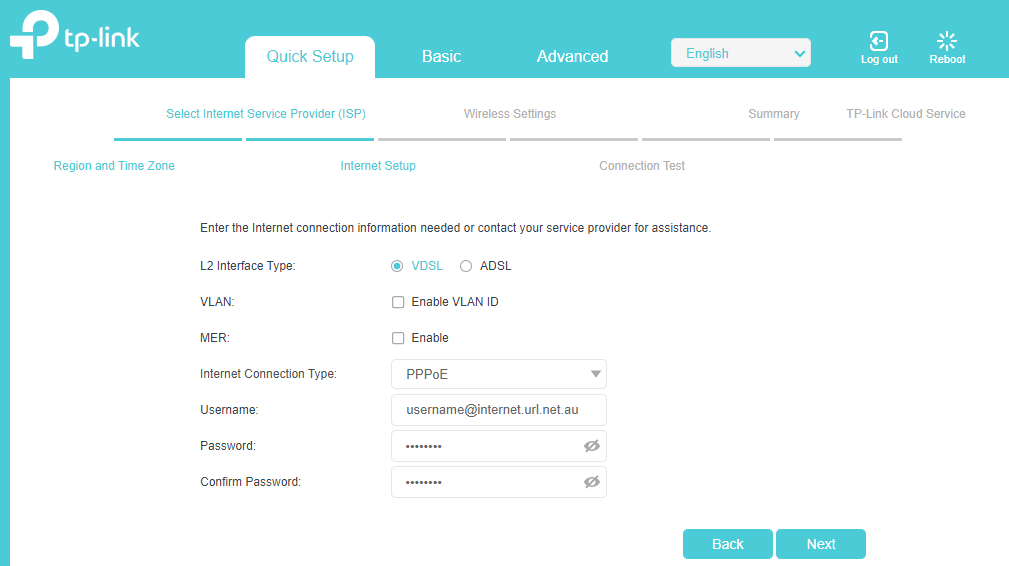
- Adjust WiFi Network Name (SSID) and WiFi Password if needed.
- Click Next
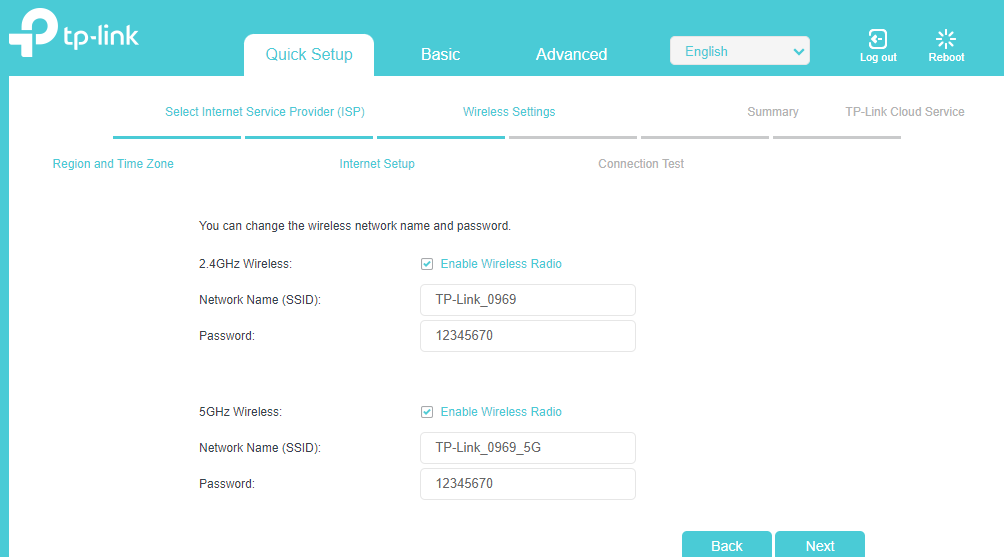
- Click Save to apply the changes












