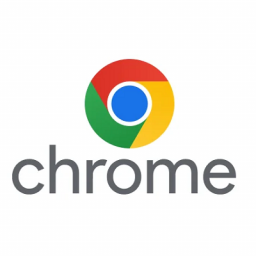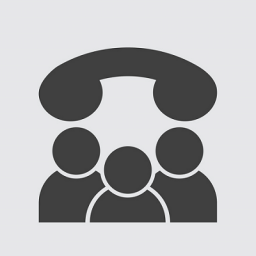How to recover T5XW phone stuck on Initializing or Upgrading screen
How to recover T5xW phone stuck on Initializing or Upgrading screen
If your Yealink T5XW phone is stuck on an Initializing screen or Upgrading screen, follow these instructions to attempt recovery.
Examples
- Phone is stuck on a firmware upgrade, for example at downloading firmware to 79%.
- Phone is stuck on initializing the welcome screen.
Troubleshooting Steps
Scenario 1: The phone is stuck on the “Firmware Upgrade” screen
1. Please check with your service provider if there is a firmware version put on the provisioning server, if yes, remove it first.
2. Reboot the phone by reconnecting the power supply, the phone will boot up normally.
3. Upgrade firmware according to Upgrade Guide.
Scenario 2: The phone is stuck on the “Initializing” screen
1. Long press the Speaker button and reconnect the power supply to trigger the recovery mode, do not release until the recovery mode wizard appears on the phone LCD screen, if the phone shows the following information, press 1 to run the backup system. This method is only supported on newly produced phones running firmware version 86 or later
Note: If step 1 can not work, please refer to this Yealink guide on using new RM files and the TFTP server:
https://support.yealink.com/support-service/attachment/downLoadFile?fileCode=96b1634099e6d4fe
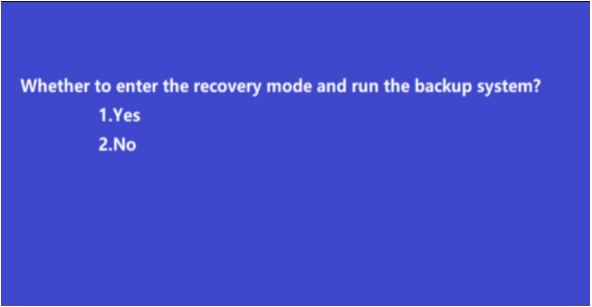
2. Long press the Redial button and reconnect the power supply to trigger the recovery mode. If failed to trigger then please refer to step 5.
3. If you would like to use the TFTP server to do the recovery, please refer to sections [Configuring the TFTP Server] and [Using Recovery Mode on Yealink IP Phones (TFTP Server)] in the guide. If you would like to use the USB flash drive to do the recovery, please refer to the section [Using Recovery Mode on Yealink IP Phones (USB Flash Drive)] in the guide.
Recovery mode Guide: RM Guide
Recovery mode files: New RM files
4. If it cannot be recovered via the files in step 3, please try this set of recovery files: Old RM Files
The files cannot be mixed, even if they have a similar name, remove the previous files before using the current files.
5. If the method of long-pressing the Redial button cannot work, please long-press the Speaker button and reconnect the power supply to trigger the recovery mode and proceed with the following recovery files:
Notes
1. Please rename files accordingly:
SIP-T57W — T57W.rom, T57W.bin, T57W.rfs
SIP-T54W — T54W.rom, T54W.bin, T54W.rfs
SIP-T53W — T53W.rom, T53W.bin, T53W.rfs
SIP-T53 — T53.rom, T53.bin, T53.rfs
2. If using the TFTP server to do the recovery, please make sure:
a. The connectivity between the TFTP server and the IP phone works well. To make sure the connection, you could try to connect the phone’s Internet port to the PC’s Ethernet port via a network cable and set the static IP addresses for the phone and the PC.
b. The resource files are correctly renamed and placed in the TFTP root directory.
c. Repeat the recovery mode procedures to try again.
3. If using the USB flash drive to do the recovery, please make sure:
a. USB flash drive should be in FAT32 format.
b. Recommend using Kingston USB which has better compatibility.
c. Files are correctly renamed and placed on the root directory of the USB flash drive.