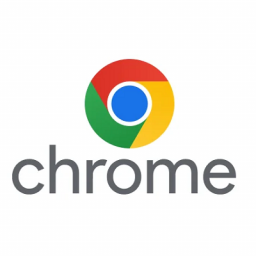URL NetPhone for Windows – Sound settings
URL NetPhone for Windows - Sound settings
To troubleshoot sound issues, please check the following items first:
- Hardware – Check cables
- Bluetooth – Reconnect Device
- Operating System – Check system sound settings
- Application – URL Net Phone Settings.
Tip: More times often than not, It’s the reconnecting of Bluetooth devices (automatically) is when devices fail to establish a connection properly that seems to be the most common issue for people.
Sound and Microphone Software Settings
- Right-click the Windows Start button and select Settings.
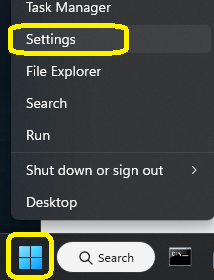
- Select Sound.
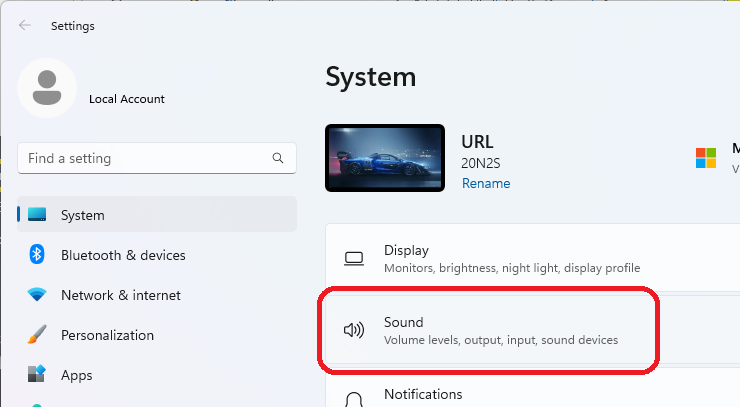
- If your device is already paired, select the device using the radio button, and adjust volume if needed.
- Skip down this guide to the next section “Setting the default device to use with URL Netphone”
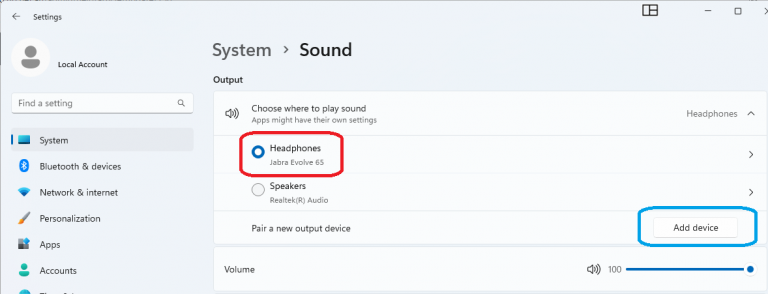
- If your device was not already listed, click the Add Device button.
- Select Bluetooth
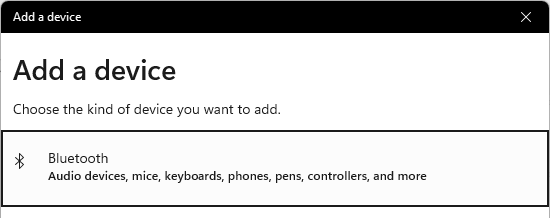
- Select your headset from the list.
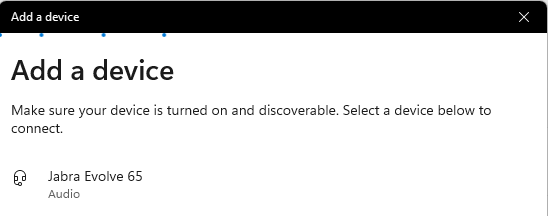
Windows will now confirm the device is connected.
- Click Done to finish
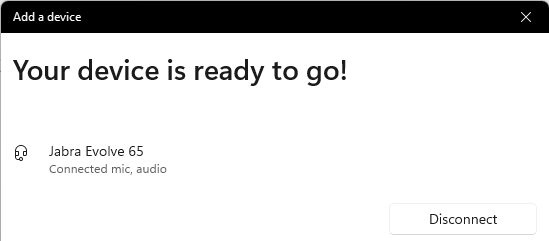
Setting the default device to use with URL Netphone
- Click the Help menu, then Troubleshooting
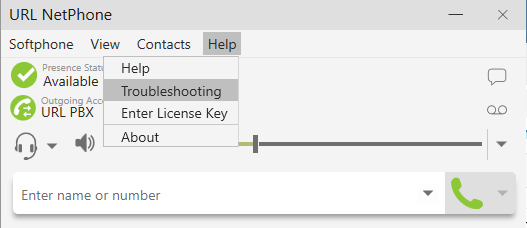
- Select your preferred microphone and speakers from the list.
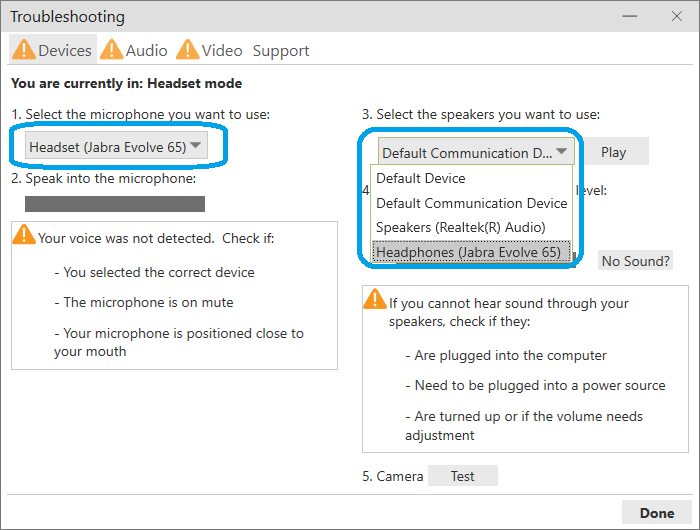
- Talk into your microphone and URL Netphone should confirm it works.
- Click the Play button to hear a test tune, played through the selected device.
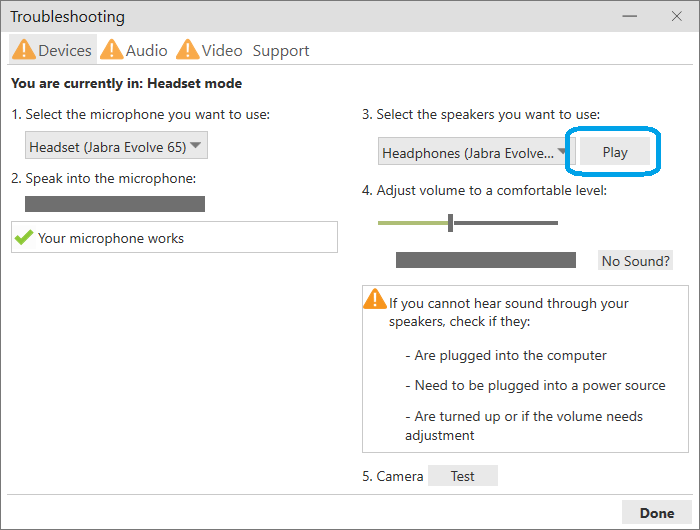
URL Netphone should confirm the speakers work.
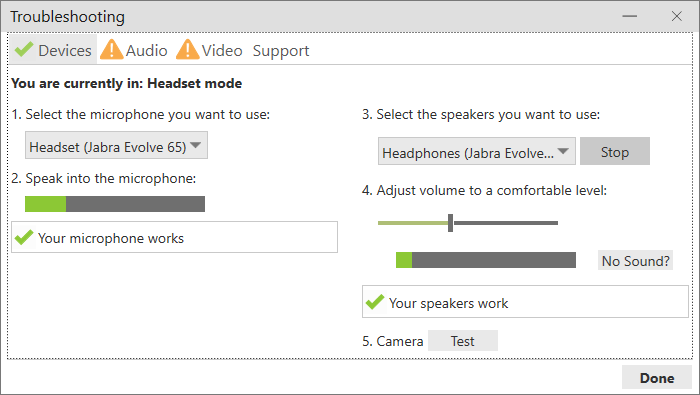
- Click Done to finish and close the troubleshooting window.
You have successfully connected your Bluetooth device and set URL Netphone to use it.