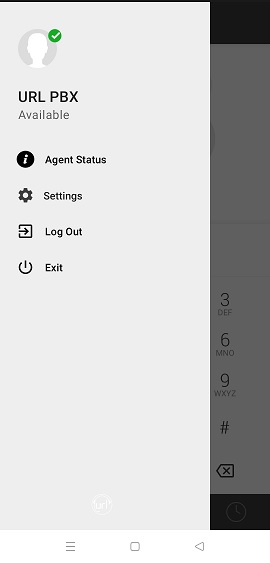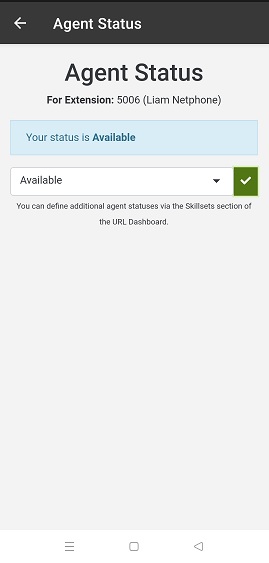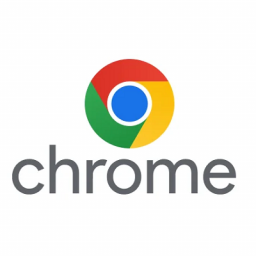Changing Agent Status using URL NetPhone
Changing Agent Status using URL Netphone
URL Netphone allows you to change the Agent Status.
Limitations: This feature is not available in the iOS version of the application.
Enable the Call Centre Agent via Weblink Panel
- Log into URL Dashboard.
- Click on Devices on the left hand menu.
- Click on the Pencil Icon for your Netphone.
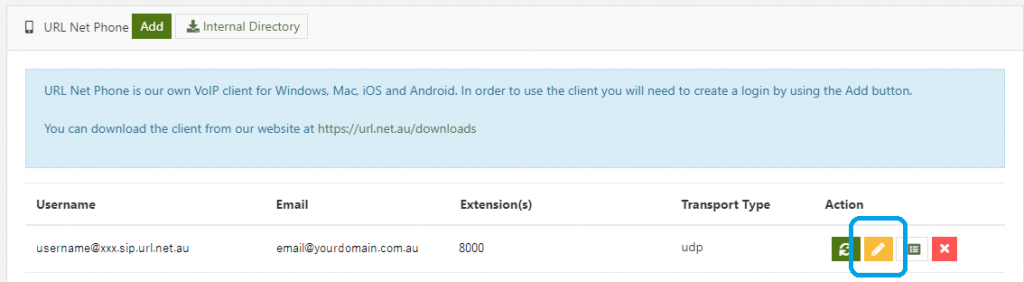
- Select Call Centre Agent as one of the Weblink Panels. (Use the Mobile Weblink Panel field for mobile devices)

- Click the Save button.
Note: You may need to sign out and back to the application.
Usage
(Windows Version)
- Click on the Weblink Globe Icon at the bottom of the application.
- Select the Agent Status you wish to use.
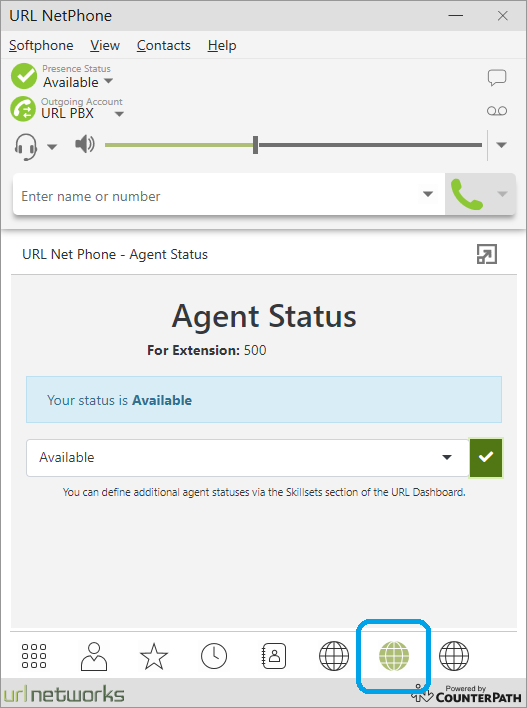
(Android Version)
- Tap the Settings Icon at the bottom of the application.
- Tap on Agent Status.
- Select the Agent Status you wish to use.