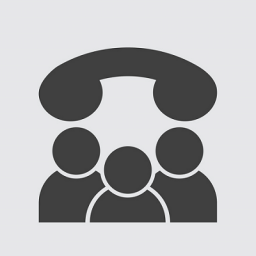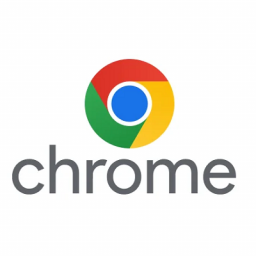Yealink Mass Provision Using Option 66
Yealink Mass Provision Using Option 66
If you have a Yealink handset using version 70 or later firmware and would like to configure it for use with your PBX service then this guide will help you configure both the phone and the settings via the PBX control panel.We have found on occasion you can run into issues with Yealink firmware certificates as well as per IP rate limiting with the Yealink RPS server. As a workaround you can do the following to provision a large batch of phones without the Yealink RPS.
To be able to follow these steps you will need the following:
- Access to a DHCP server that can supply HTTP
- Access to a HTTP Web server to serve text files
Using the table below create the required text files on your web server:
| Phone | Common CFG File |
| CP960 | y000000000073.cfg |
| SIP-T58V/A | y000000000058.cfg |
| SIP-T56A | y000000000056.cfg |
| SIP-T54S | y000000000070.cfg |
| SIP-T52S | y000000000074.cfg |
| SIP-T48S | y000000000065.cfg |
| SIP-T46S | y000000000066.cfg |
| SIP-T42S | y000000000067.cfg |
| SIP-T41S | y000000000068.cfg |
| SIP-T48G | y000000000035.cfg |
| SIP-T46G | y000000000028.cfg |
| SIP-T42G | y000000000029.cfg |
| SIP-T41P | y000000000036.cfg |
| SIP-T40P | y000000000054.cfg |
| SIP-T40G | y000000000076.cfg |
| SIP-T29G | y000000000046.cfg |
| SIP-T27P | y000000000045.cfg |
| SIP-T27G | y000000000069.cfg |
| SIP-T23P/G | y000000000044.cfg |
| SIP-T21(P) E2 | y000000000052.cfg |
| SIP-T19(P) E2 | y000000000053.cfg |
| CP860 | y000000000037.cfg |
| CP920 | y000000000078.cfg |
| W60 | Y000000000077.cfg |
| W52P/W56P | y000000000025.cfg |
Inside each of the above files copy and paste the following code:
#!version:1.0.0.1
##File header "#!version:1.0.0.1" can not be edited or deleted, and must be placed in the first line.##
security.trust_certificates = 0
auto_provision.server.url = https://dashboard.url.net.au/provision/
auto_provision.server.username = PROVISION_USERNAME
auto_provision.server.password = PROVISION_PASSWORD
auto_provision.dhcp_option.enable = 0
auto_provision.reboot_force.enable = 1
Be sure to change the following parameters:
- PROVISION_USERNAME
- PROVISION_PASSWORD
The details for you PBX provisioning can be found under the Devices link in our dashboard.
Next, you will need to setup your DHCP server to supply Option 66 using the link HTTP link to the webserver hosting the above files. e.g. http://example.com as the value
Once setup, power on or reboot the phones and you should now be able to provision all the phones.