How to install URL NetPhone for Mac
How to install URL NetPhone for Mac
We offer an Apple Mac version of the URL Net Phone client, it is easy to install and simple to use.
Process
- Navigate to our Download Area, and download the MacOS version of the installer (It should be in DMG format)
- Launch the installer by opening it in the Download Folder, or the relevant area in your browser (See an example below).
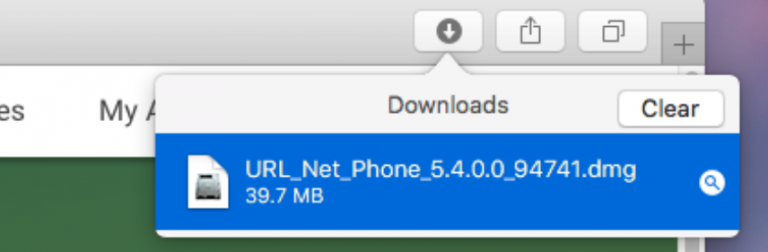
- You will be prompted to accept the End User License Agreement. Accept it to continue.
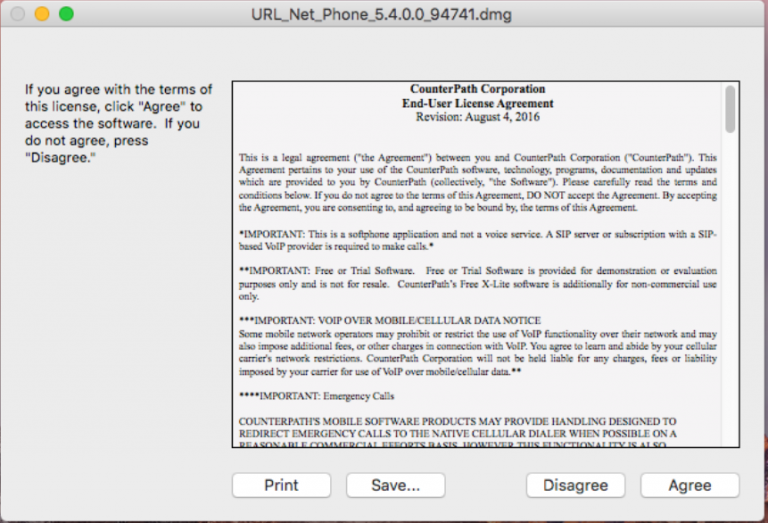
- A Window will appear on your screen, drag the URL Net Phone icon to the Applications Icon to finish installing the program.
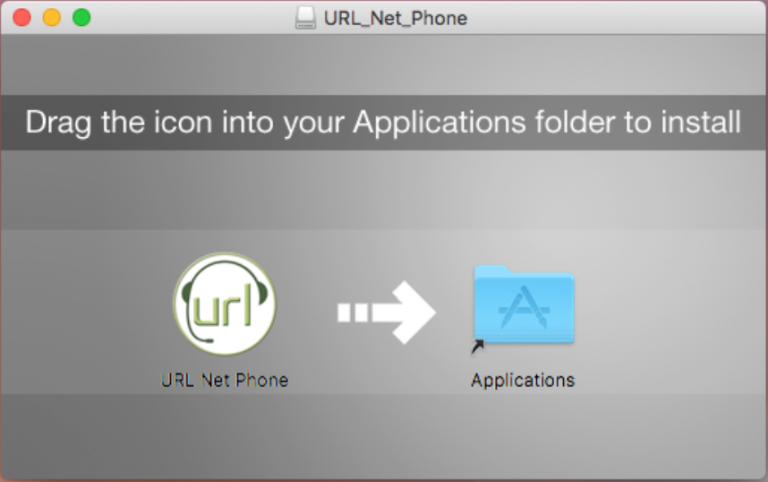
- Navigate to your Applications folder on Macintosh HD and open the URL Net Phone client.
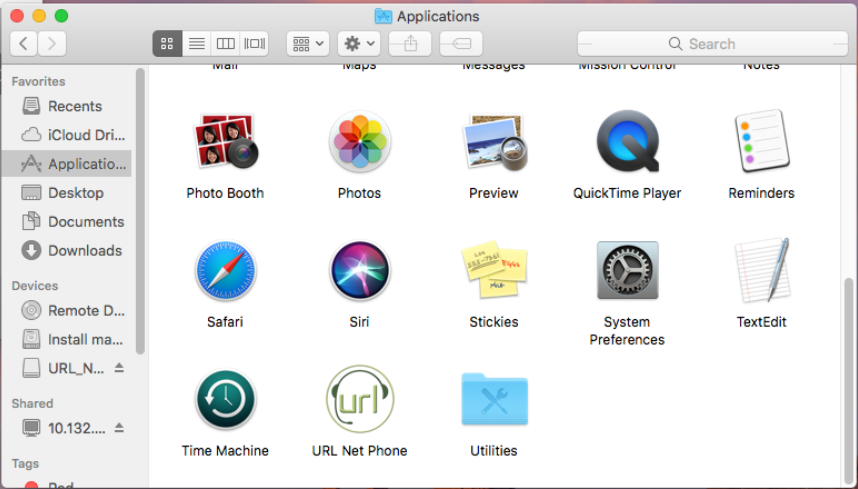
- You will be prompted to open the app.
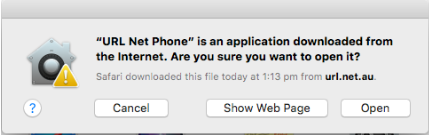
NOTE: If you receive a prompt warning that URL Netphone cant be opened, please follow the “Mac OSX Catalina users” section at the bottom of this article.
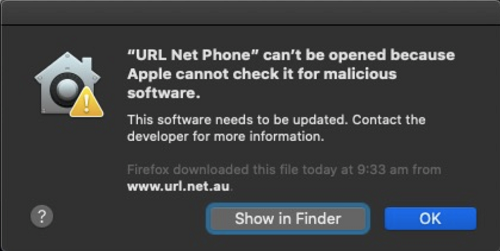
- You will now be presented with the login dialog.
- Enter the details provided to you by support, or those you created in the Dashboard under Devices > URL Net Phone.
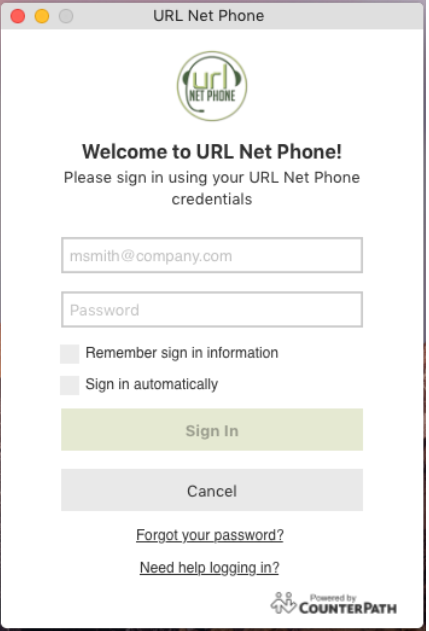
- Once logged in, the main window will be presented, you can now proceed to use the application.
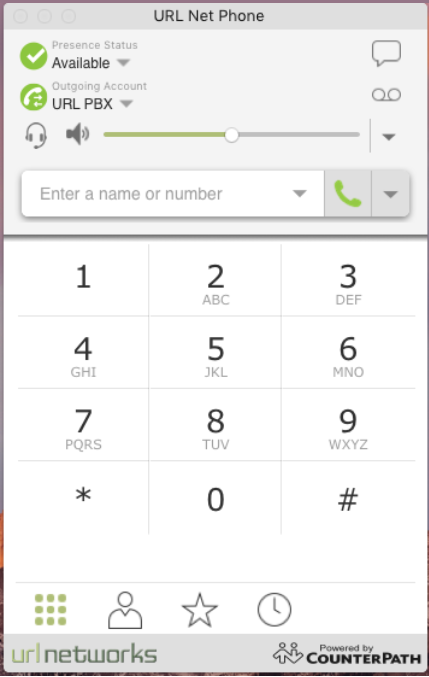
Should you face any issues, please contact our Support Team.
Mac OSX Catalina users
When opening URL net phone on the latest version of MAC OS X Catalina; you may be prompted by this message:
Click “OK“
Proceed to “System Preferences“ .
Window like the below will appear; Search for the “Security and Privacy” Icon .
This will update the screen to look like this.
Look for the section like this and click on the; “Open Anyway” Icon .
You will be prompted with another message like the first one; please click “Open“.
The application will open as per normal from this point onward.



